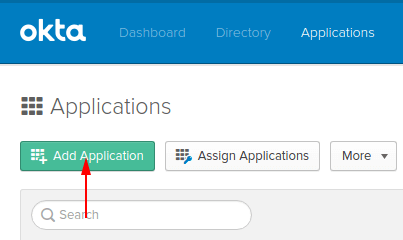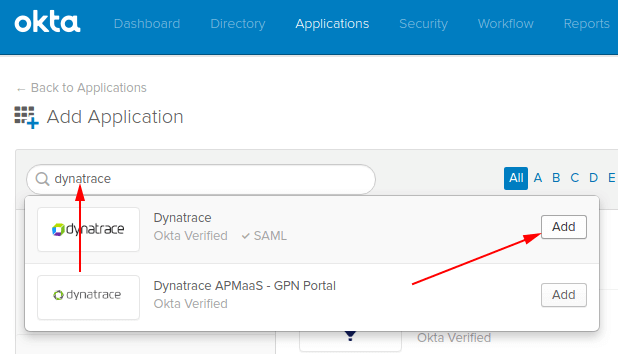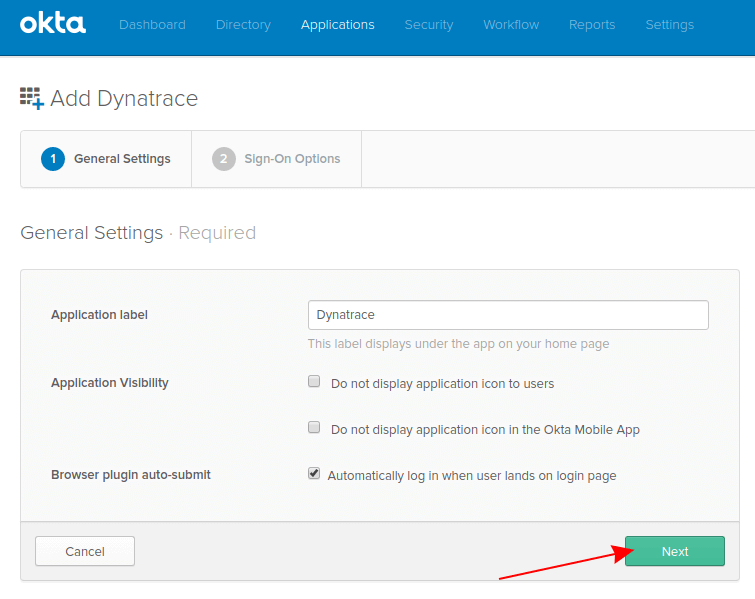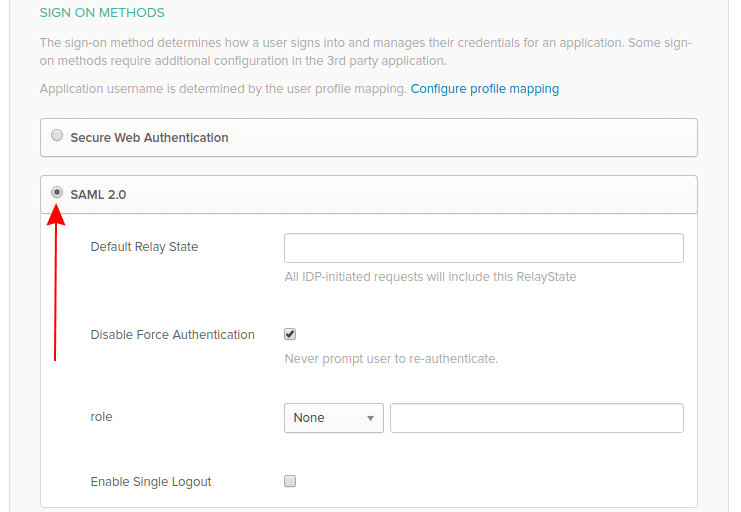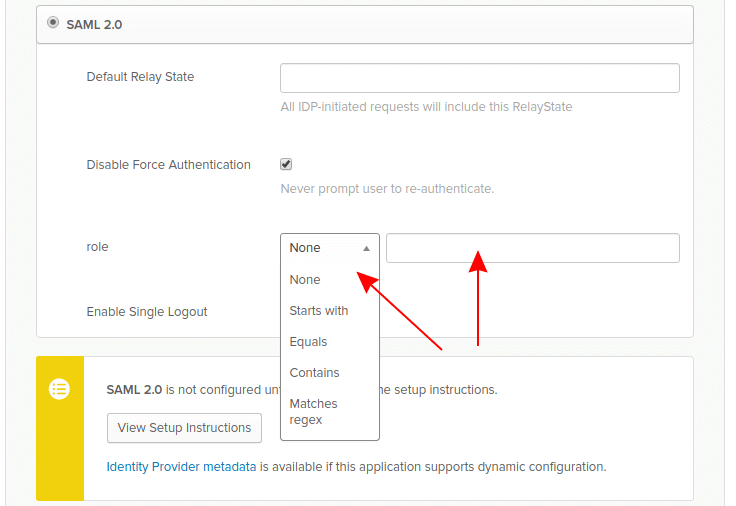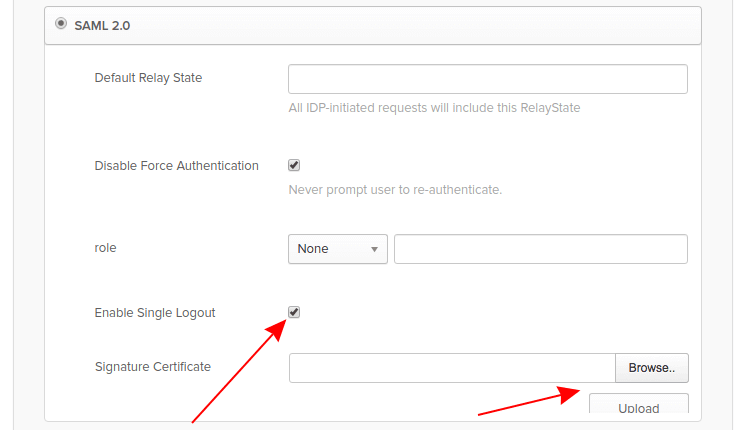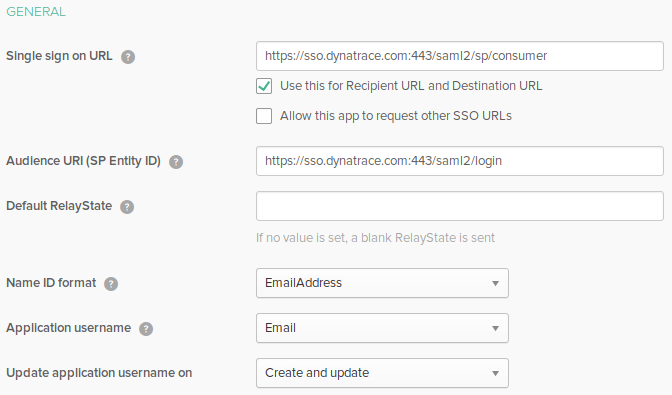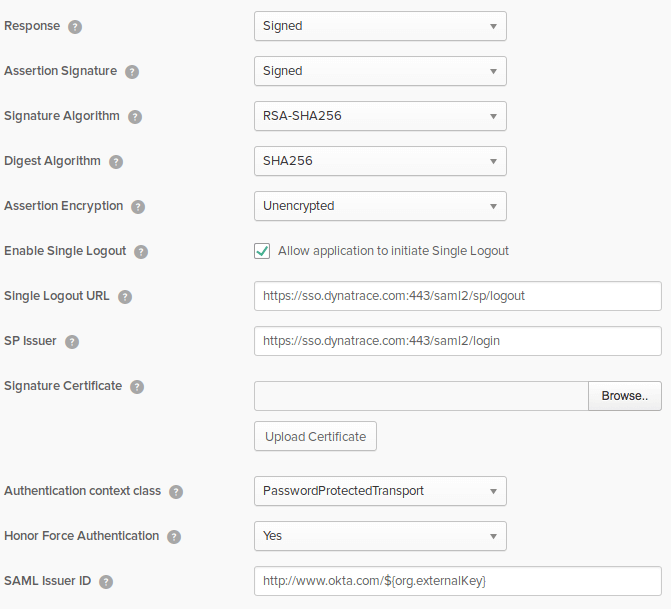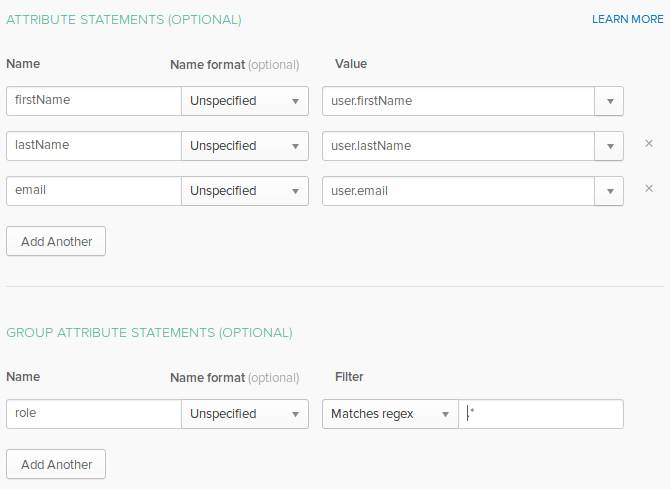Okta configuration for DESK SSO
Follow the examples below to configure DESK SSO using Okta as the SAML identity provider (IdP). You can use Okta's pre-built configuration or configure it manually.
Important: Use this IdP-specific help as part of the entire SAML configuration procedure for DESK SaaS.
Okta Network Integration configuration
Through the Okta Integration Network, you can use an Okta-verified, pre-built configuration to integrate DESK with your Okta IdP for SSO.
In the Okta interface, select Application from the main menu and click Add Application.
Search for DESK and select Add.
Click Next.
In Sign On Methods, select SAML 2.0.
Optional: Set Default Relay State to your default tenant URL or to other DESK services from the *.desk.com realm. If this is not defined, users after signing in will be redirected to the last accessed tenant or account/user profile.
Optional: Set role as a Security group claim attribute. If configured, Okta will send assigned groups within the SAML Request.
To manage group membership in Okta with SAML Authorization in DESK, this must be configured.
- For more about SAML metadata configuration, see Configure metadata.
- You can configure Security Group Claim attribute filtering using Okta's proprietary expression language. For example, set role to
Matches regexand enter.*as the value to have all groups assigned to the user sent with the SAML request.
Optional: Select Enable Single Logout and upload a certificate (Browse and Upload) to enable global single logout. The certificate is provided in Okta's DESK configuration. You need to be signed into the Okta Admin Dashboard.
Okta manual configuration
Use this procedure if you choose to manually integrate DESK with your Okta IdP (rather than using an Okta Network Integration configuration as described above).
In General settings, follow this example.
Select Show Advanced Settings for additional configuration settings as shown in the example.
Configure attribute statements to enable SAML authorization in DESK SSO.
- In the Attribute Statements section, add entries for first name and last name.
- In the Group Attribute Statements section, add an entry to enable mapping of groups between the Okta IdP and DESK SSO.
Values displayed here are only examples.
Attribute names need to match the DESK federated attribute values on the DESK Single sign-on page:
First name attributeLast name attributeSecurity group claim attribute
You can configure Group Attribute Statements filtering using Okta's proprietary expression language. For example, .* means that all groups assigned to the user will be sent with the SAML request.