Share dashboards
You can share your dashboards with team members who have their own DESK accounts within the same DESK environment.
There are two approaches to sharing a dashboard:
- Share dashboard via link. Anybody who has the link can view the dashboard, but they can't modify the dashboard.
- Share dashboard with specific users. Only selected users can view the dashboard. You can also assign permission for modifying shared dashboards.
Share by a link
To share a custom dashboard via a link
- Select Dashboards from the navigation menu.
- Click the browse button (...) in the upper-right corner of the dashboard tile and select Share.
- Select the Users with this link can access radio button.
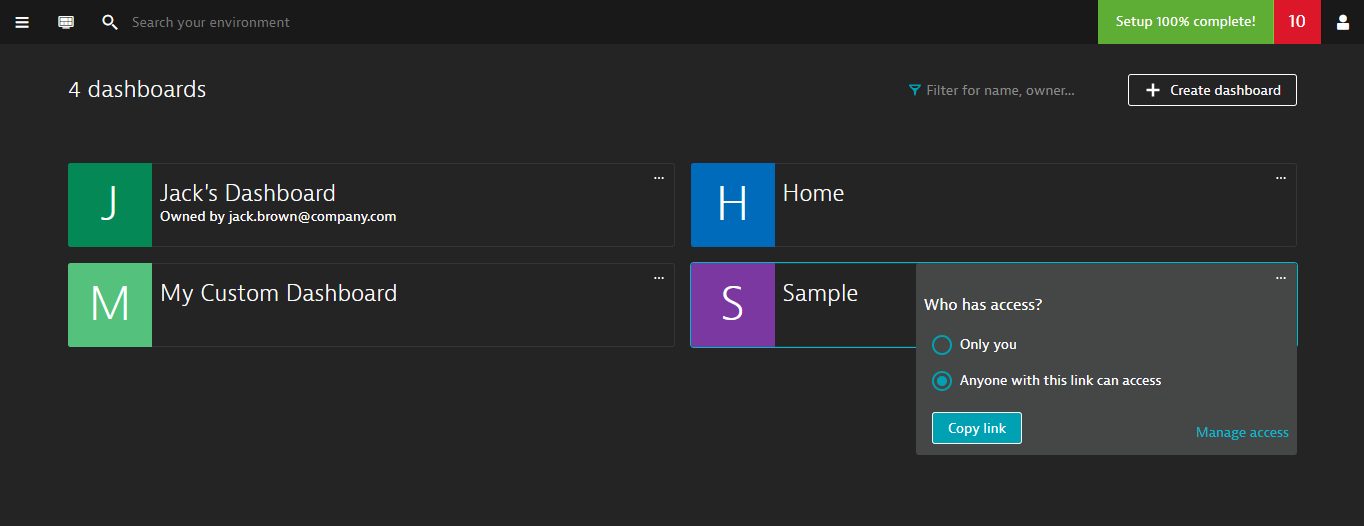
- Copy the dashboard link from your browser's address bar to your clipboard.
- Share the link with team members, who must log in to the DESK environment to view the dashboard.
You can also use the Browse (...) > Share button in the upper-right corner of the dashboard itself.
Share with specific users
Once you share a dashboard with specific users, those users can access the dashboard on their Dashboards page.
To share a custom dashboard with specific users
- Select Dashboards from the navigation menu.
- Click the Browse button (...) in the upper-right corner of the dashboard tile and select Share.
- Click Manage access.
The Manage access page is displayed. - If needed, select the Shareable link radio button.
- Click the Add user button.
- Type the name of the user account with whom you want to share the dashboard.
- Select the access permission, and click Add user.
Share with all users of the environment
You can share you dashboard with anybody who has an account in your DESK environment. Those users can access the dashboard on their Dashboards page.
To share a custom dashboard with specific users
- Select Dashboards from the navigation menu.
- Click the Browse button (...) in the upper-right corner of the dashboard tile and select Share.
- Click Manage access.
The Manage access page is displayed. - If needed, select the Shareable link radio button.
- Activate the Publish to anyone on this environment toggle.
Edit shared dashboards
Users assigned the Edit permission can edit shared dashboards. Use this permission carefully, as changes affect all users who share the dashboards.
If you attempt to edit a dashboard that is currently being edited by another user, you'll see a notification. Please note, when two users edit the same dashboard at the same time, the most recently saved changes have precedence over earlier changes.
To edit a dashboard for which you don't have editing permission, consider cloning the dashboard. As the owner of a cloned dashboard, you can modify the dashboard as required.