Incorporate AppMon monitoring data into DESK
DESK provides a built-in integration that automatically pushes selected AppMon real time monitoring data such as business transaction data and monitoring metrics directly to your DESK SaaS or DESK Managed dashboards. Leveraging the DESK API, this integration gives you the convenience of consolidating all your AppMon and DESK SaaS or DESK Managed monitoring data into a single pane of glass.
Preserve your AppMon investment, leverage the power of DESK
AppMon customers can gain complete visibility into their AppMon metrics within DESK dashboards. Chart and visualize all your important AppMon metrics using the standard set of DESK dashboard tiles.
This cross-product integration ensures that your AppMon investment remains safe, including all your existing AppMon configurations, measures, business transactions, and more. And because AppMon-to-DESK integration provides fine-grained, step-by-step control over which monitoring data is pushed to DESK, you can migrate from AppMon to DESK at a pace that makes sense for your organization.
What the new product integration provides
It doesn’t matter if you use a DESK SaaS deployment or a DESK Managed deployment. Both deployment models support AppMon integration and the ability to chart all your important metrics on custom dashboards. And, of course, AppMon-to-DESK integration can support as many AppMon servers as you have deployed in your environment. You can also send AppMon data to multiple DESK environments wherever applicable.
You can push any of the following AppMon metric types to DESK:
- Measures
- Business transactions
- Host & process metrics
- Server health metrics
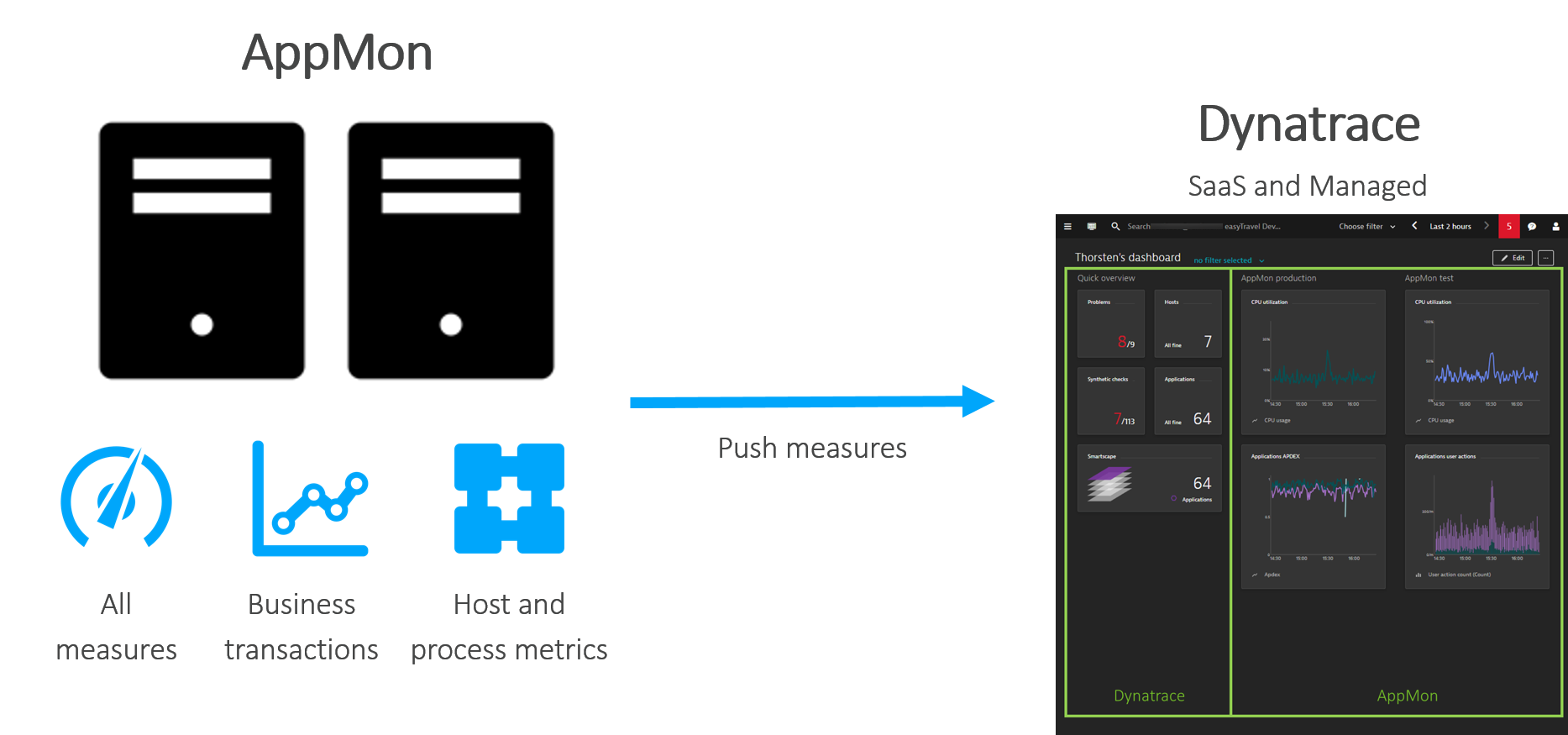
You select which AppMon metrics to chart and visualize in DESK within the standard set of DESK dashboard tiles.
The integration ensures that your AppMon investment remains safe. And the fine-grained, step-by-step control over which monitoring data you push to DESK means you can migrate from AppMon to DESK at your own pace.
What you need
Here's what you'll need to set up AppMon-to-DESK integration (links will direct you to AppMon Documentation):
- AppMon server version 7.1.x or later and AppMon Agent version 7.1.x or later.
- A DESK environment with DESK OneAgent version 1.133 or later.
- A DESK API token is required configuring the integration in AppMon.
- AppMon permission to enable the data push.
Integration steps
The basic steps to set up the AppMon integration with DESK for the data push are:
- Configure metric push in AppMon server settings.
- Select the AppMon metrics to be pushed to DESK dashboards.
Configure metric push in AppMon
Enabling AppMon-to-DESK integration requires configuring metric push using the AppMon client. Use the Integrations pane in AppMon server configuration to manage the DESK environments to which you want to push monitoring data. See Integrations configuration in AppMon documentation to learn how.
The DESK Environments dialog box in the AppMon Server configuration allows you to specify integration with multiple environments, as shown below.
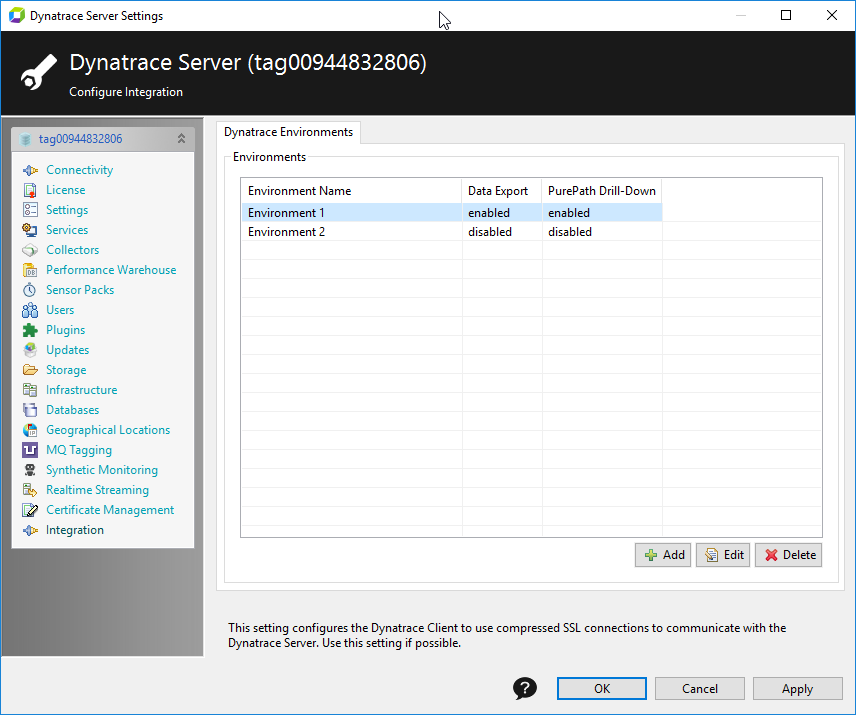
Select AppMon metrics to push to DESK
Following successful configuration, you can select the metrics you want to push. The integration provides the following options for selecting metrics you want to display on your DESK dashboards.
- While viewing metric data in AppMon dashboards using the Data Export dialog box.
- While managing measures in the measure picker in System Profile preferences.
- When creating and editing measures.
Because important metrics and KPIs are commonly integrated into dashboards, you can select metrics directly from your AppMon dashboards.
Using Data export
In the AppMon Client, click the ellipsis button on your dashboard and select Export to DESK Environment. The Data Export dialog box appears.

Select the environment(s) to which you want to export monitoring metrics in the Environent list. Only environments configured in AppMon appear in this list. Select measures from the list to include in the data export and click Next to review the metrics to be exported to the selected environment.

Click Finish after reviewing the selected metrics or click back to reselect metrics for export.
Using the System Profile measure picker
AppMon also allows you to use the measure picker in System Profile Preferences to select measures whose data you want to export to DESK.
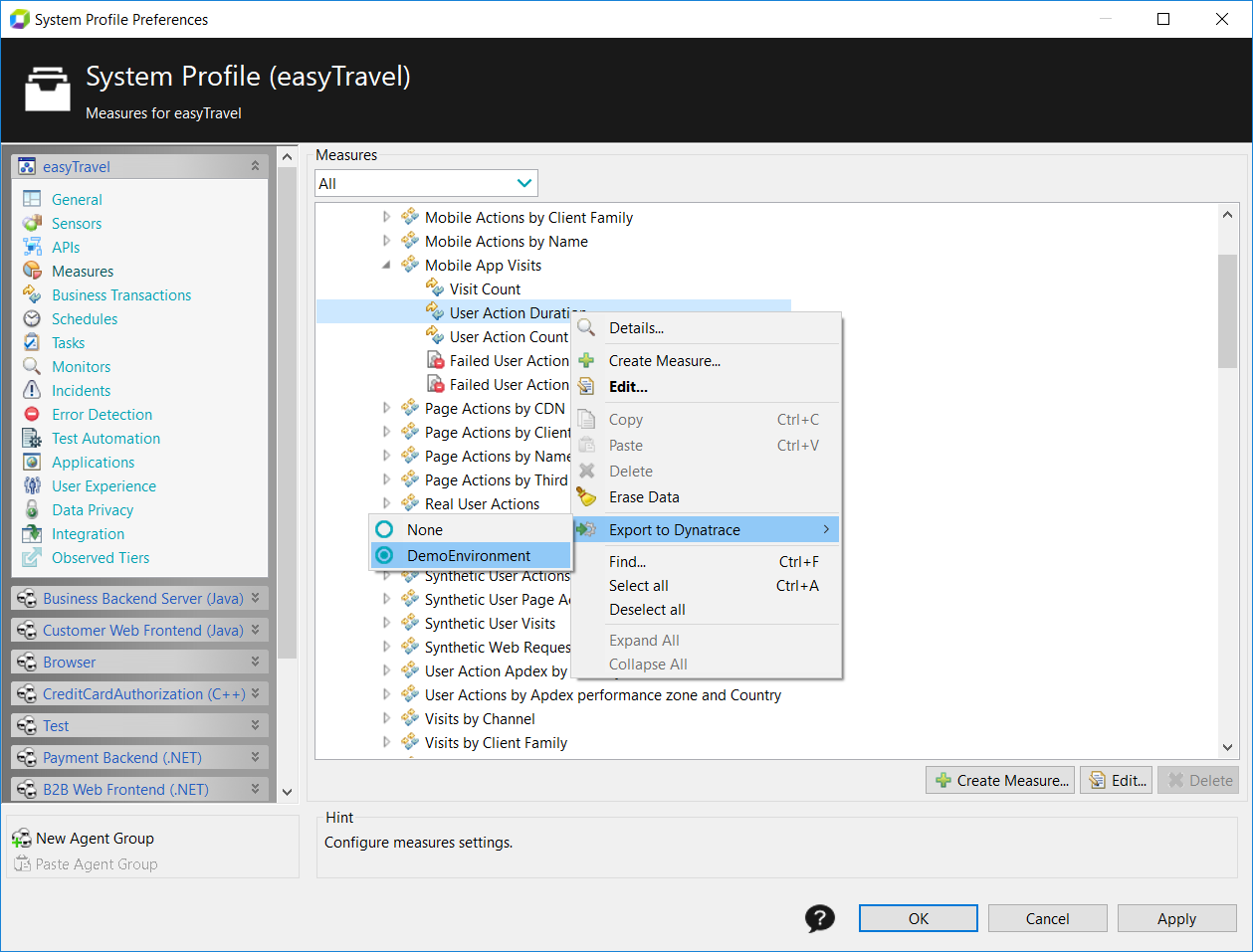
Note that you can use the measure picker selector list box to filter by all measures exported to DESK environments, or measures exported to a specific DESK environment. This lets you see at a glance all the AppMon metric types configured for pushed to a selected environment.
Set data export when creating or editing a measure
Data export to configured DESK environments is also a measure property. This means you can configure a measure to push its metric data to a specific DESK environment at any time while configuring or editing a measure. In AppMon documentation, see the Data Export section in Create and configure measures to learn how.
Putting it all together
Once you have configured the integration and selected metrics in AppMon to push monitoring data to DESK, you can see AppMon monitoring data in DESK and combine it with your existing DESK monitoring data any way you like.
The following image shows a custom dashboard in a DESK environment that displays dashboard charts for two pushed AppMon instances, AppMon production and AppMon test.
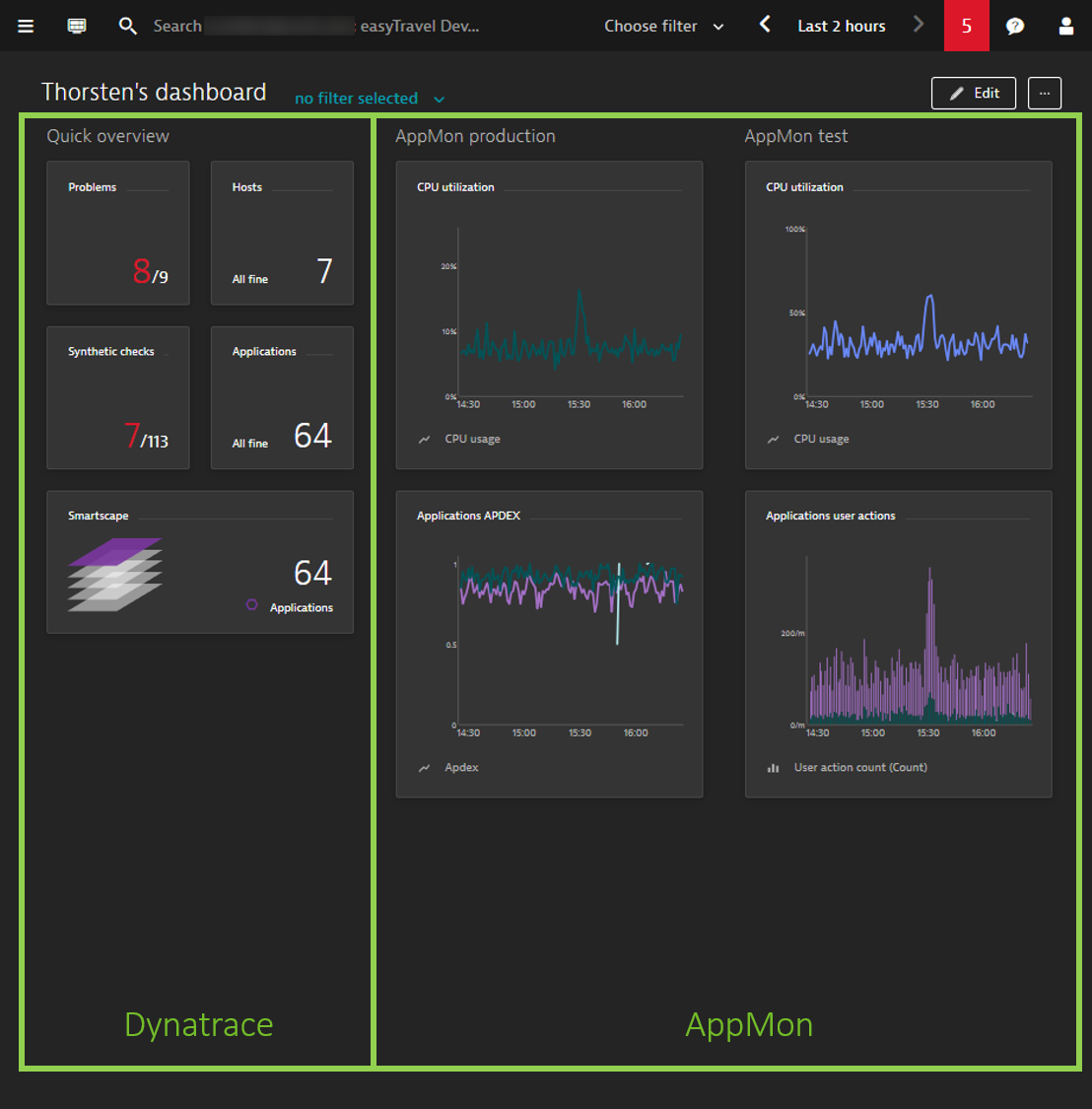
Limitations
Here's a brief overview of the currently known limitations:
- There is no capability to push or export historical data. Only real-time data push is supported.
- A single metric can only be pushed to a specific DESK environment, not to multiple environments.
- Limit of 150 metrics per AppMon Server
- Configuration is through the AppMon Client only.
- Custom host measures can't be exported.