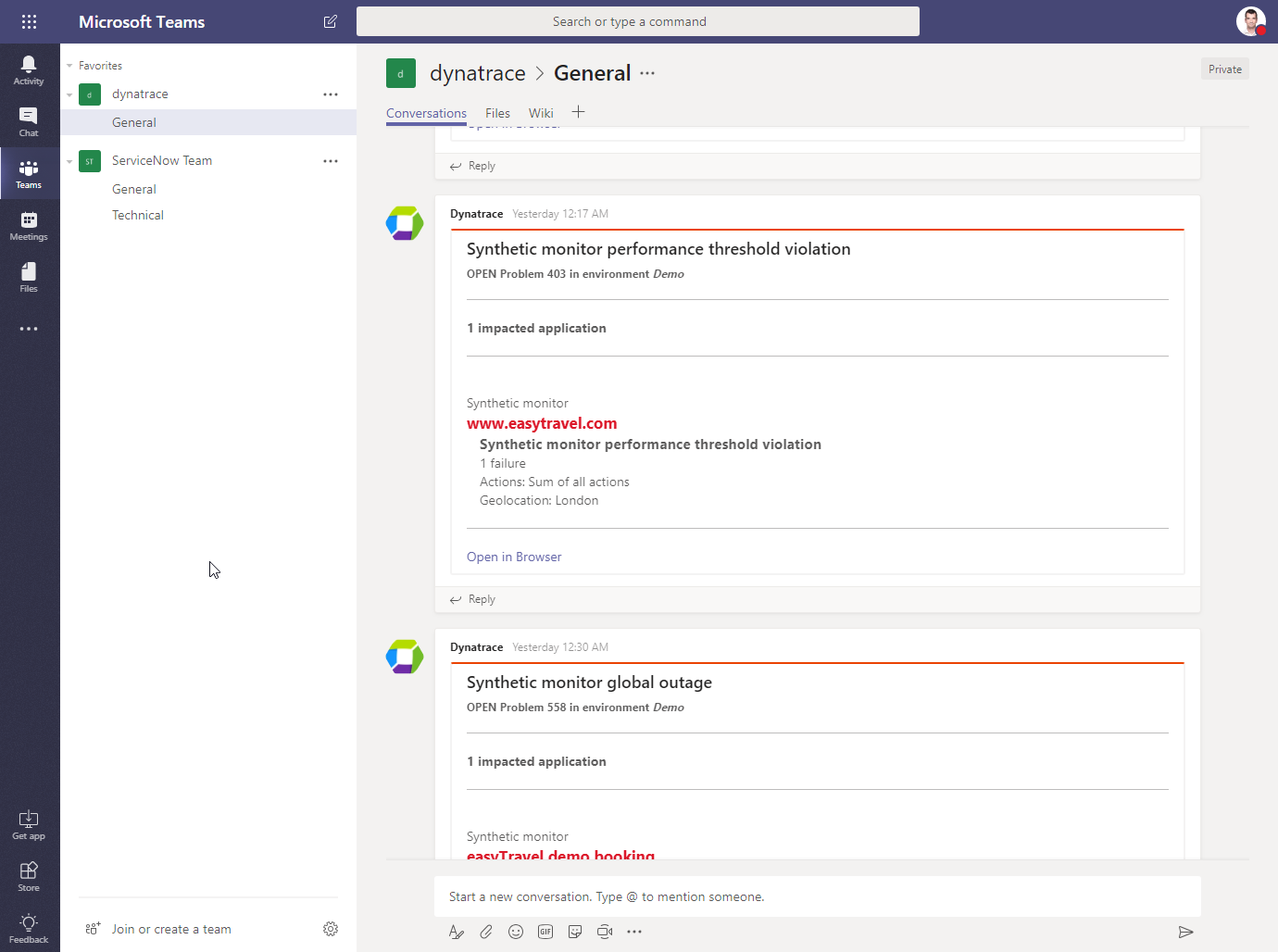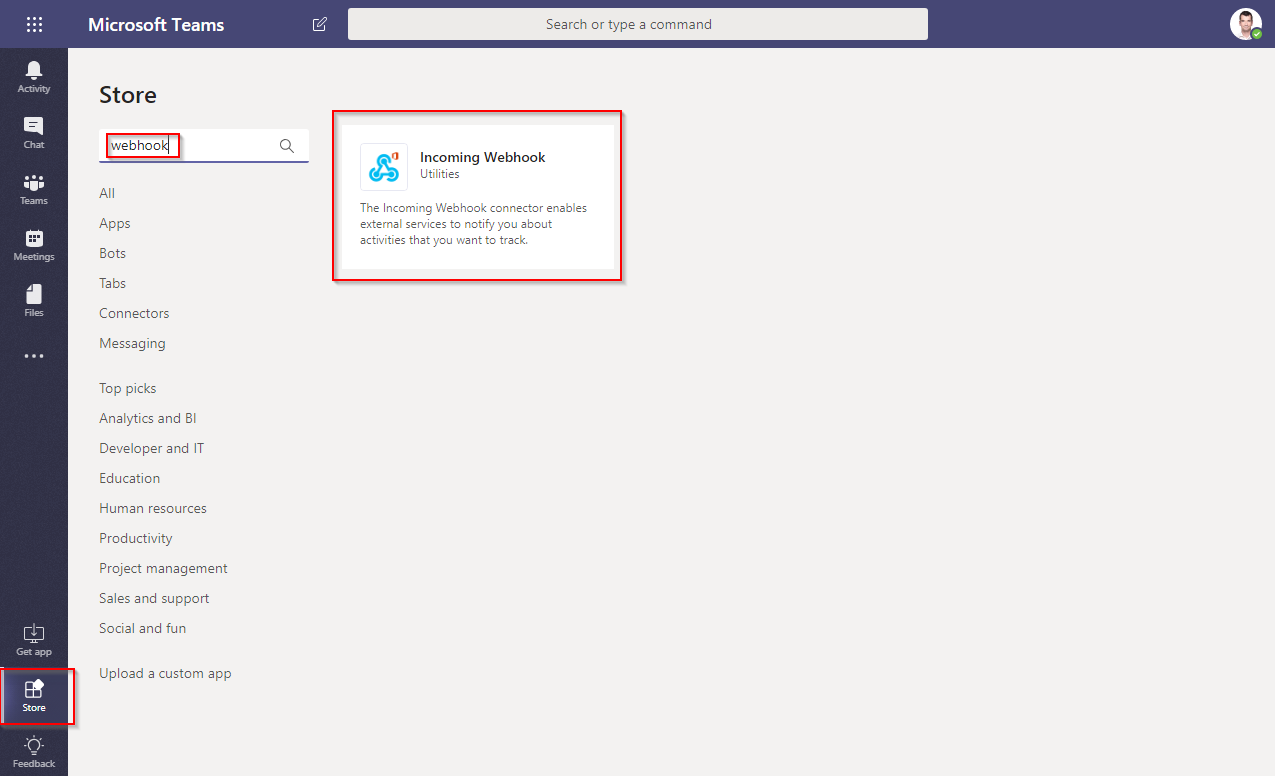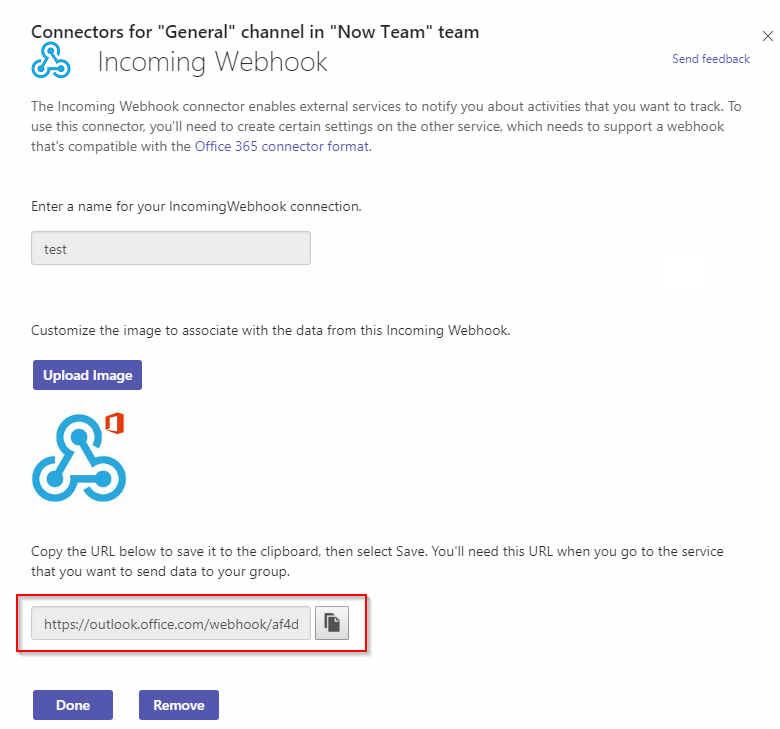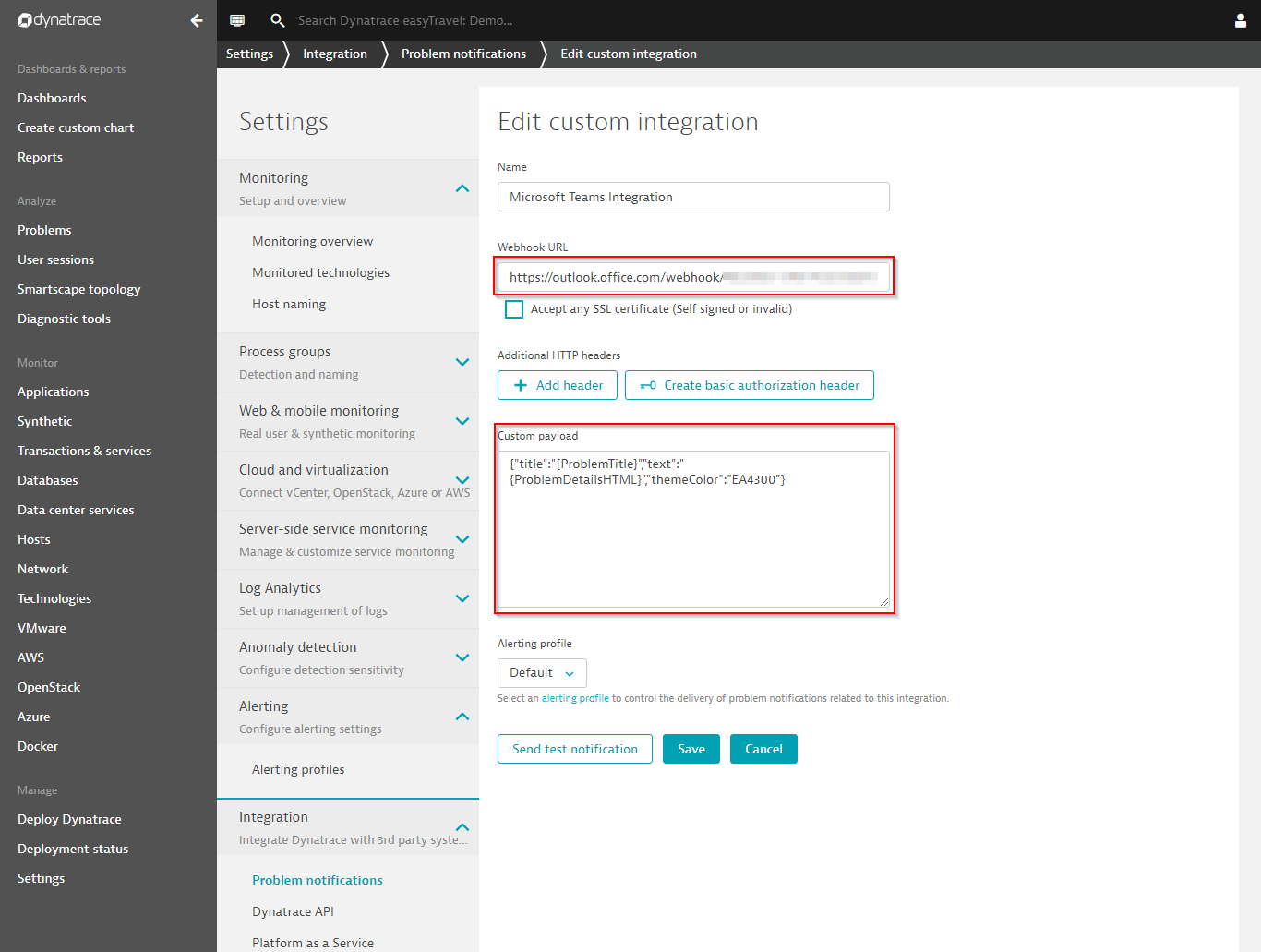Microsoft Teams integration
DESK notifications can be sent to your Microsoft Teams channels so that your teams are always aware of any problems within your applications, services, and infrastructure. Integrating a Microsoft Teams channel with DESK gives your teams the ability to discuss incidents, evaluate solutions, and link to similar problems while remaining up to date regarding problem status and severity.
Configuration within Microsoft Teams
To set up integration of Microsoft Teams and DESK
Within Microsoft Teams, open the Store menu and search for Incoming Webhook.
Select Incoming Webhook and click Next.
Define a name for your Microsoft Teams Incoming Webhook connector and click Create.
Copy the provided Incoming Webhook URL and click Done.
You'll need this URL to complete the integration on the DESK side.
Configuration within DESK
To set up a direct Microsoft Teams integration within your DESK environment:
Navigate to Settings > Integration > Problem notifications.
Click Set up notifications and select Custom integration from the list of available integrations.
Enter the Display name and paste the Microsoft Teams webhook URL (Microsoft Teams connector URL) into the Webhook URL field.
(Optionally) Check the Accept any SSL certificate option.
We recommend that you use a valid SSL certificate (even for internal installations), but you can ignore the certificate for convenience.
Enter the Microsoft Teams-specific JSON payload in the format:
{
"title":"{ProblemTitle}",
"text":"{ProblemDetailsHTML}",
"themeColor":"EA4300"
}
The connector payload format can be completely customized. To read more about the Microsoft Teams connector format, please refer to this Microsoft help page.
Send a test notification and Save the integration settings.
Once you’ve successfully set up a connection between DESK and Microsoft Teams, you’ll receive all DESK-detected problems directly within your Teams channels.