Email integration
DESK offers several out-of-the-box integrations that automatically push DESK problem notifications to your third-party messaging or incident-management systems. If however your third-party system isn't supported with an out-of-the-box integration, you can easily set up email integration. Using this approach, an email is sent out whenever DESK detects a problem in your environment that affects real users.
You can customize the Subject line of problem-notification emails by defining a text template that includes placeholders that are dynamically populated with relevant problem details, such as problem ID, problem impact, or problem state. By default, the body of email notifications contain an HTML formatted description of the detected problem and a direct link to the corresponding problem details page in DESK.
To set up email-based problem notifications
- Navigate to Settings > Integration > Problem notifications.
- Click Set up notifications.
- Select Email to access the Set up email integration page.
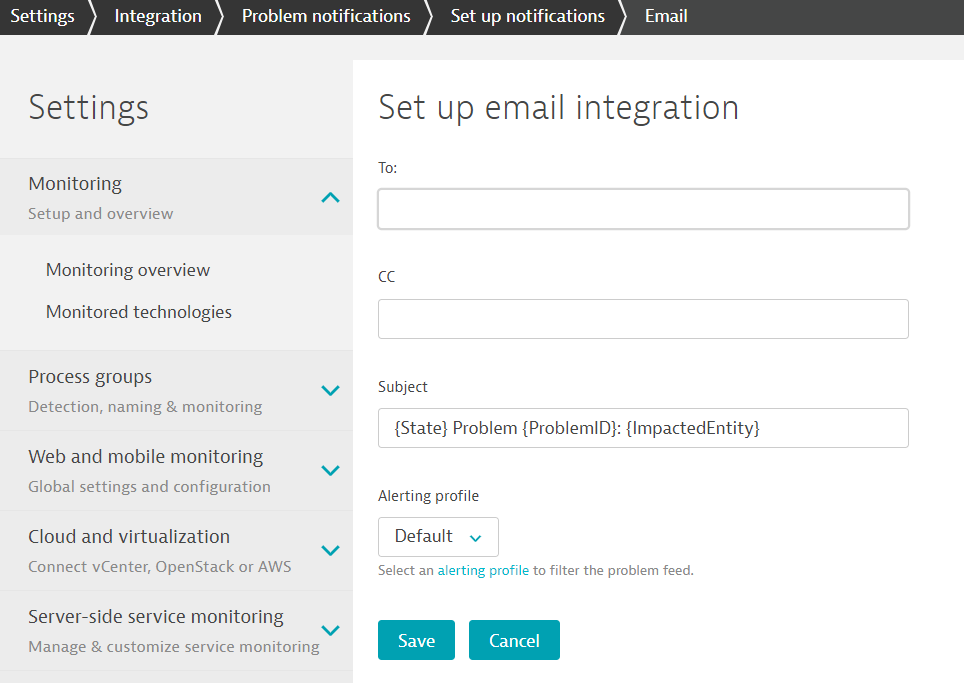
- In the To field, type the email address, where you want problem notifications to be sent.
- In the CC field, type additional email addresses that should receive notifications.
- In the Subject field, type text and/or insert placeholders that will be automatically populated with relevant problem details, such as problem ID, state, or impact (see example above).
- In the Message field, configure the problem alert message that is to appear in the body of problem-notification emails. The following section lists the Available placeholders that you can use to define these messages (Managed deployments only; see details below).
- Select an alerting profile to filter the problem feed.
Available placeholders
In DESK Managed, the following placeholders can be used to customize the email body. In SaaS environments, however, only some of these placeholders are available as the email body is pre-filled with the content in the {ProblemDetailsHTML} placeholder.
{ImpactedEntities}: Details about the entities impacted by the problem in form of a JSON array.{ImpactedEntity}: Entity impacted by the problem (or x impacted entities when there are multiple). Not available for SaaS environments.{PID}: Unique system identifier of the reported problem.{ProblemDetailsHTML}: All problem event details including root cause as an HTML-formatted string. Not available for SaaS environments.{ProblemDetailsJSON}: All problem event details including root cause in form of a JSON object. Not available for SaaS environments.{ProblemDetailsMarkdown}: All problem event details including root cause as a Markdown-formatted string. Not available for SaaS environments.{ProblemDetailsText}: All problem event details including root cause as a text-formatted string. Not available for SaaS environments.{ProblemID}: Display number of the reported problem.{ProblemImpact}: Impact level of the problem. Possible values areAPPLICATION,SERVICE, orINFRASTRUCTURE.{ProblemSeverity}: Severity level of the problem. Possible values areAVAILABILITY,ERROR,PERFORMANCE,RESOURCE_CONTENTION, orCUSTOM_ALERT.{ProblemTitle}: Short description of the problem.{ProblemURL}: URL of the problem within DESK.{State}: Problem state. Possible values areOPENorRESOLVEDor in some casesMERGEDwhen the problem has been merged into another problem.{Tags}: Comma separated list of tags that are defined for all impacted entities.