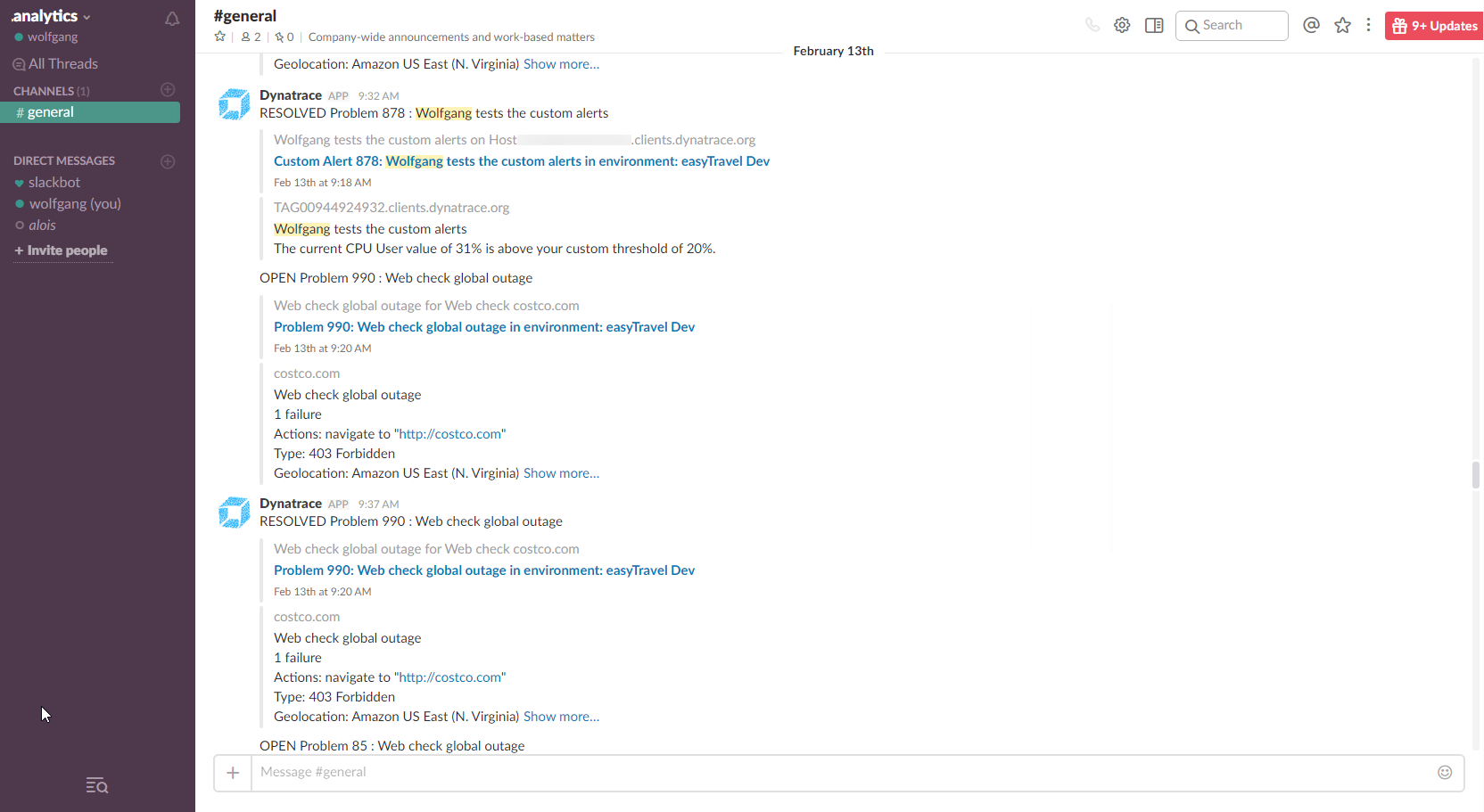Slack integration
With a Slack problem-notification integration, your teams will always be aware of potential risks within applications, services, and infrastructure. Your teams can also use a DESK-integrated Slack channel to discuss incidents, evaluate solutions, and link to similar problems.
Before you begin
- Learn about the Incoming Webhooks Slack feature.
To set up a Slack problem-notification integration, generate the Slack Incoming Webhook and save the Webhook URL in DESK.
- Sign-in to your Slack instance as an admin to generate a new Incoming Webhook for DESK. If you don't have admin rights, ask your Slack admin to create a new Incoming Webhook. For more information, see Incoming Webhooks in the Slack doc.
- Copy the generated Webhook URL to your clipboard. The Webhook URL should look like this:
https://hooks.slack.com/services/T00000000/B00000000/XXXXXXXXXXXXXXXXXXXXXXXX. - In the DESK web UI, go to Settings > Integration > Problem notifications.
- Click Set up notifications.
- Click Slack.
- On the Set up Slack integration page, paste the Webhook URL in the URL field.
- In the Channel field, select or type the name of a Slack channel.
- In the Title field, type a custom message template.
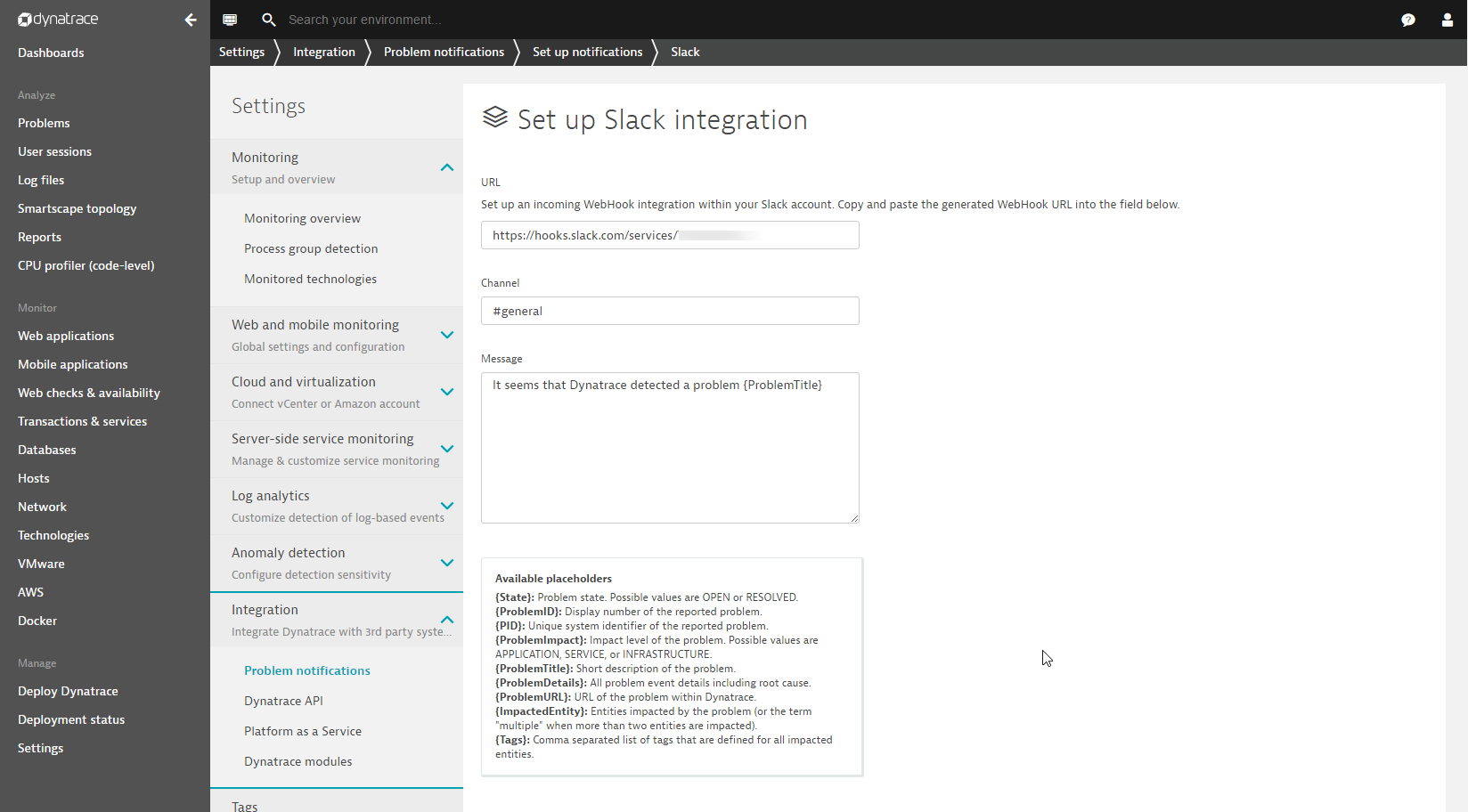
- Click Save.
You will receive DESK problem notifications in your Slack channel with your custom message. The following screen is an example.