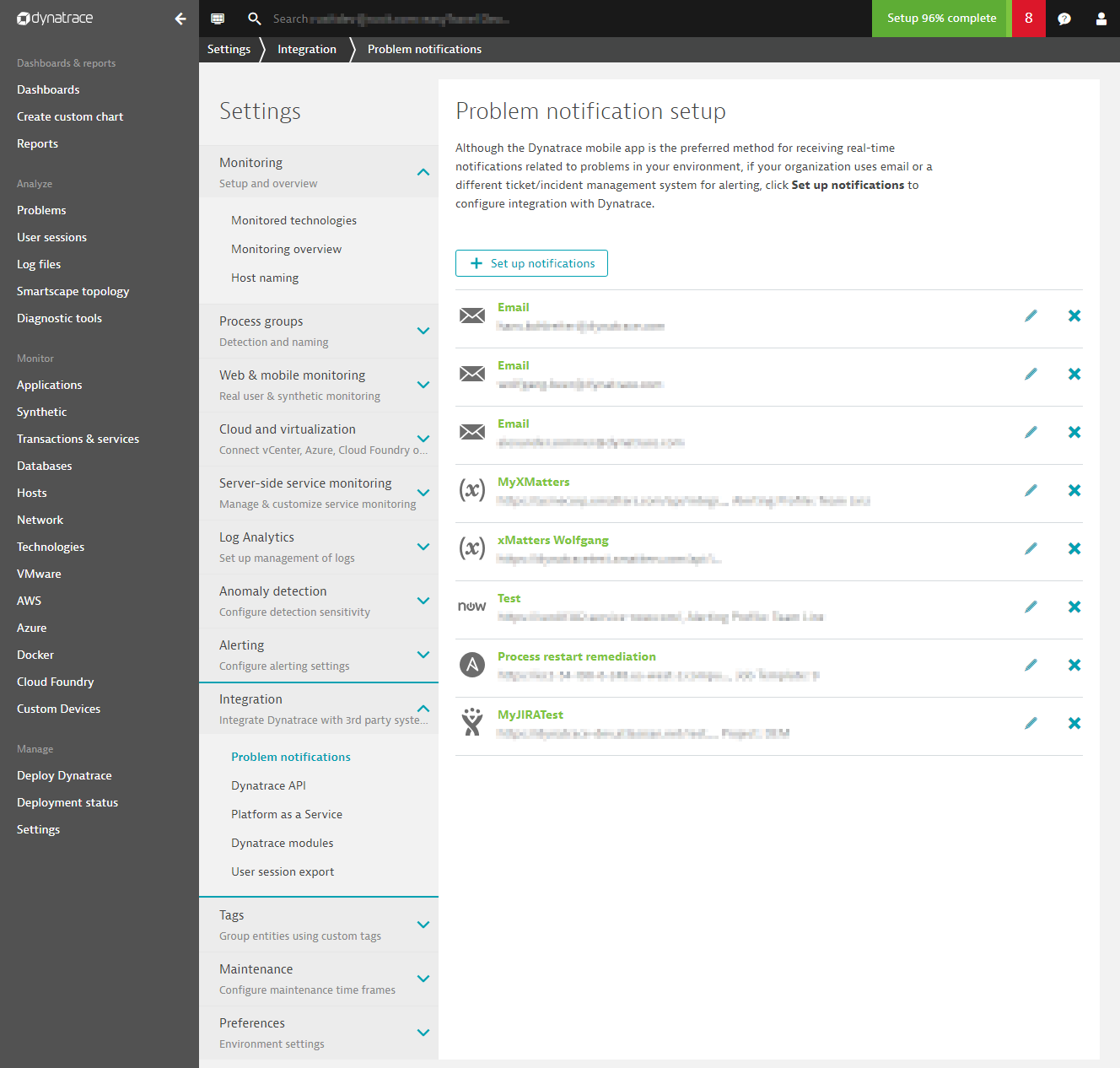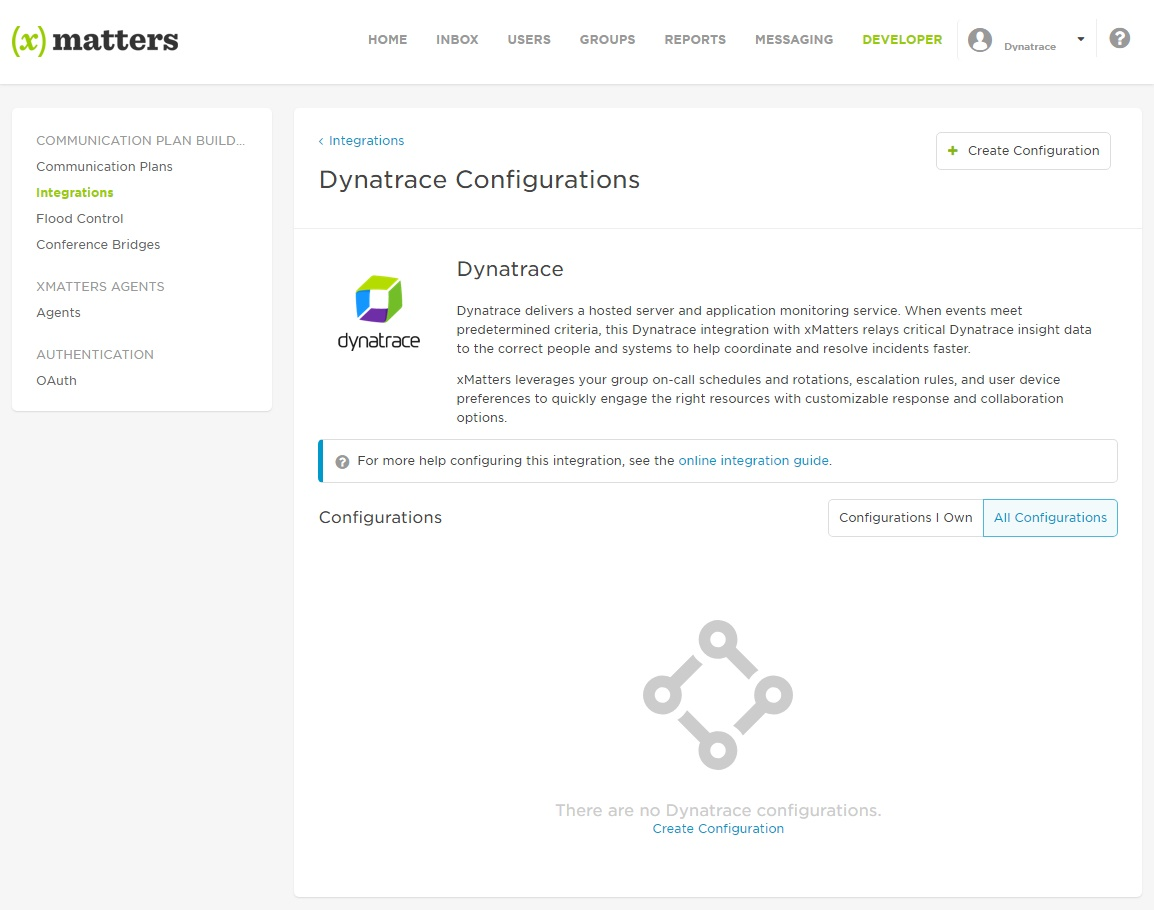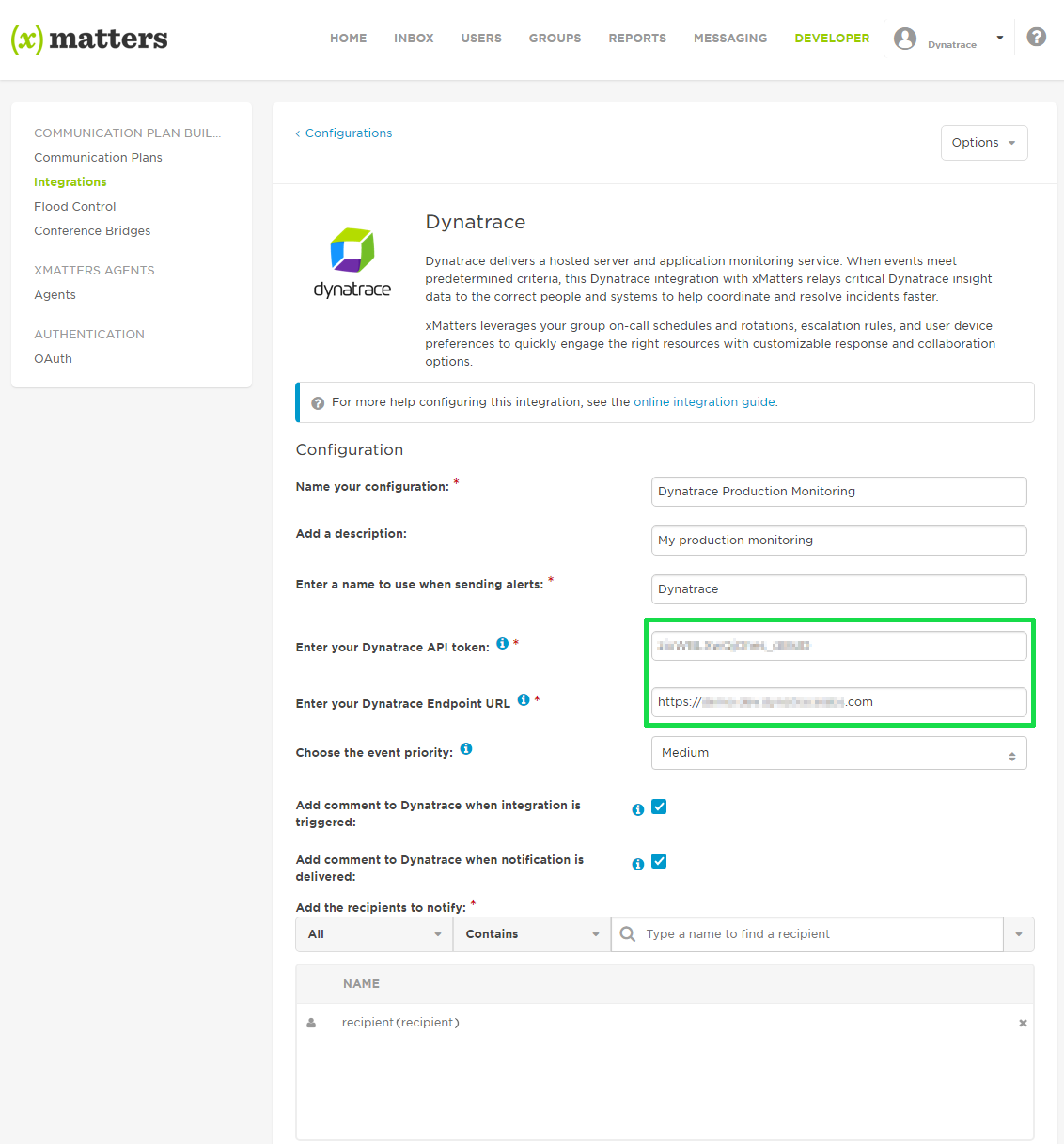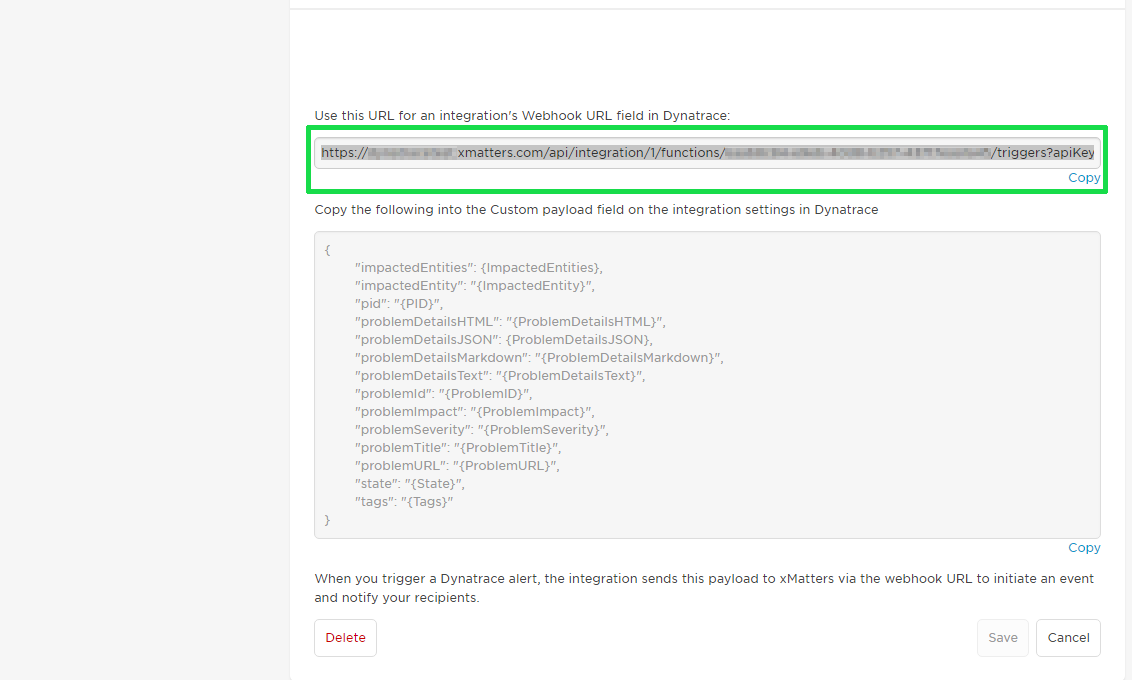xMatters integration
With this xMatters integration, DESK actively pushes problem alerts, along with all related metadata, into your xMatters instance. You can acknowledge xMatters alerts and comment on DESK-detected problems via your preferred device. xMatters automatically records your responses in DESK.
You'll need an API key for proper integration of DESK and xMatters. If you don't already have the API key (token), you can generate it in DESK.
To create an API key for your DESK environment
- Navigate to DESK > Settings > Integration > DESK API.
- Click the Generate token button.
Use this token for secure communication between DESK and xMatters.
Configuration within xMatters
To set up integration of xMatters and DESK
Within xMatters, select the DESK integration on the Integrations page.
Enter your DESK API token and DESK Endpoint URL (DESK environment URL).
Click Save.
Once you click Save, you’ll see the xMatters webhook URL and default payload mapping.
Copy the provided xMatters webhook URL.
You'll need this URL to complete the integration on the DESK side.
Configuration within DESK
Within DESK, navigate to Settings > Integration > Problem notifications, click Set up notifications, and select xMatters.
Enter the Display name and paste the xMatters webhook URL into the xMatters URL field.
(Optionally) Check the Accept any SSL certificate option.
We recommend that you use a valid SSL certificate (even for internal installations), but you can ignore the certificate for convenience.
Send a test notification and Save the integration settings.
Once you’ve finished integration with DESK, you’ll see your newly created xMatters integration in your list of integrations.