JIRA integration
With DESK and JIRA integration, issue tickets are generated automatically for all new problems that are auto-detected in your DESK environments.
Atlassian JIRA is the most popular issue tracking system available today. A high percentage of development and operations departments worldwide use JIRA for issue management. The ability of JIRA to manage issues, trigger workflows, and track code and production changes is crucial for modern DevOps departments.
Easy, direct integration of DESK and Atlassian JIRA saves you a lot of manual work and completely automates the reporting of DESK detected problems in your monitored environment into your organization's JIRA project.
Configure JIRA integration
To configure JIRA integration with DESK
- Go to Settings > Integration > Problem notifications.
- Select JIRA from the list of 3rd party systems.
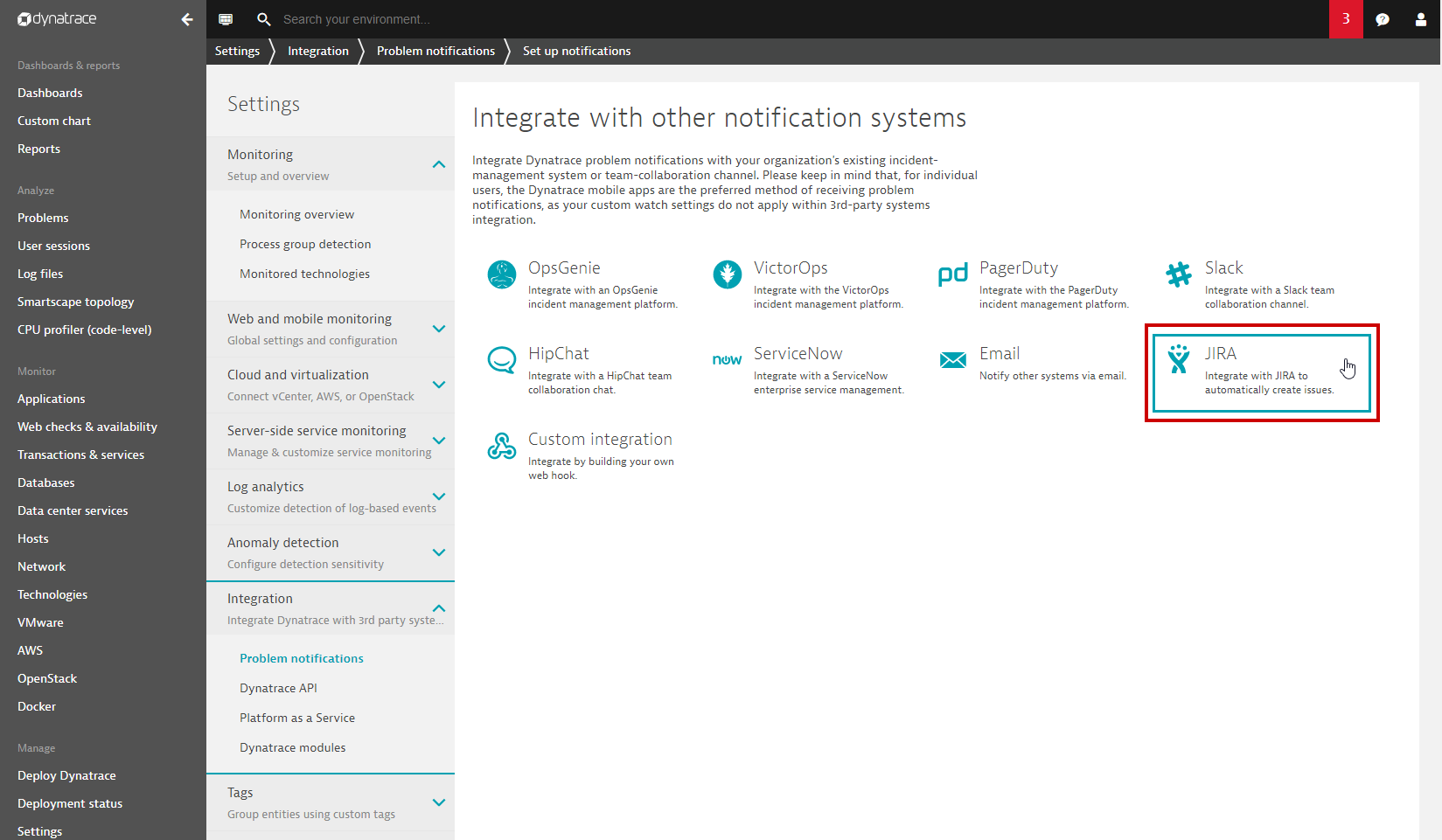
- Type a Name for this integration.
- Type in your JIRA endpoint URL.
- Type in the corresponding Username and Password for this JIRA project.
- Type in the JIRA Project key (not the project name) of the JIRA project where new issues are to be created and tracked. To find all available project keys, within JIRA, go to Projects > View all projects.
- Type in the JIRA Issue type that should be used for issues detected by DESK.
Note: You must specify an issue type that's already been set up in JIRA. Otherwise, the integration will fail. To find all available issue types, or to create a new issue type, within JIRA go to Options > Issues. - Type a brief Summary of the issue. You can type text and/or insert placeholders (see Available placeholders below) that will automatically be populated with relevant problem details, such as problem ID, state, or impact.
- Type a more detailed Issue description for the issue. You can type text and/or insert placeholders (see Available placeholders below) that will automatically be populated with relevant problem details, such as problem ID, state, or impact.
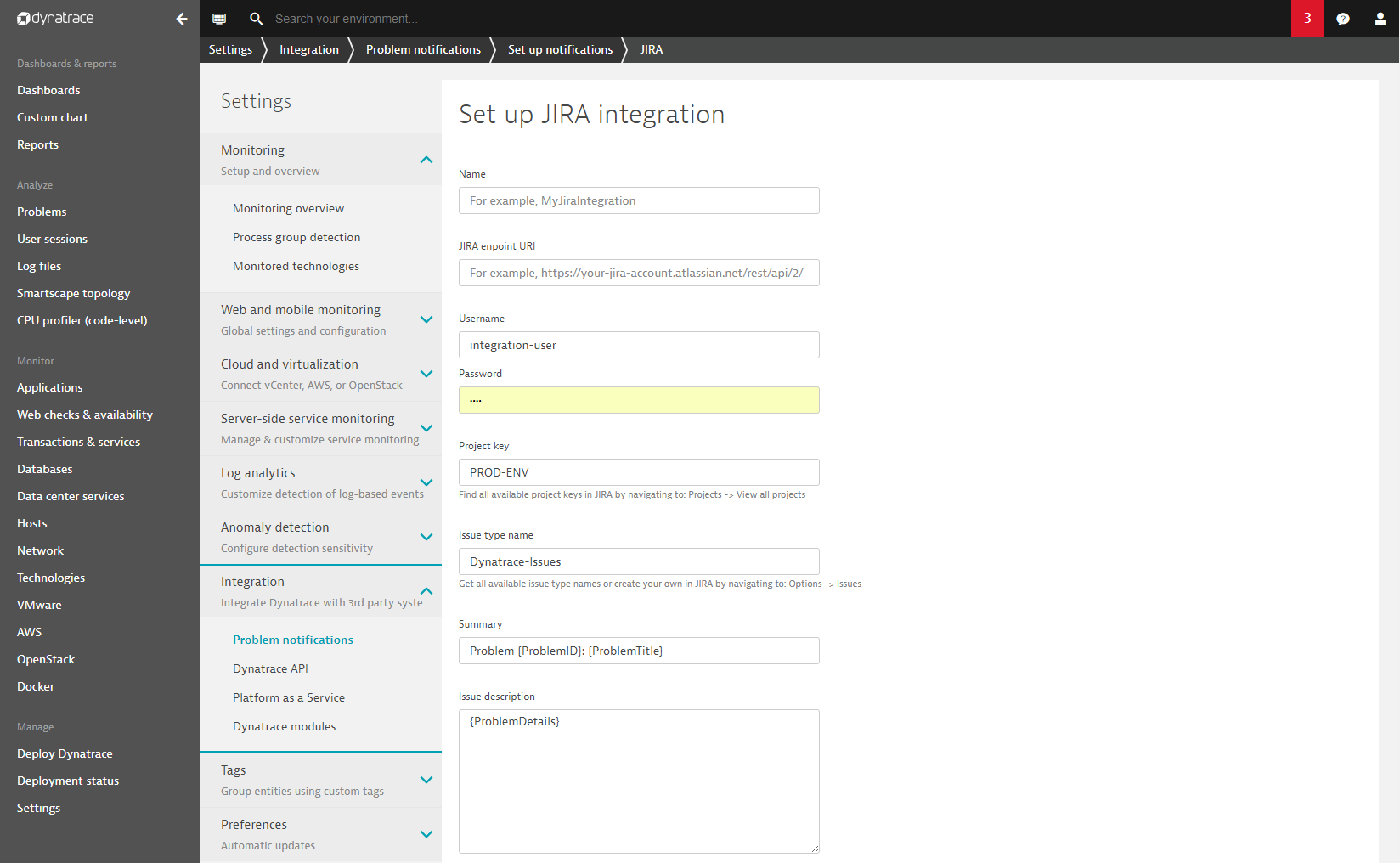
- Click the Send test notification button to confirm that your JIRA DESK integration is working.
- Click Save.
Placeholders for JIRA summary and issue description
{State}: Problem state. Possible values areOPENandRESOLVED.{ProblemID}: ID number of the reported problem.{PID}: A unique system identifier for the reported problem.{ProblemImpact}: Impact level of the problem. Possible values areAPPLICATION,SERVICE, andINFRASTRUCTURE.{ProblemTitle}: A short description of the problem.{ImpactedEntity}: Entities impacted by the problem (or the term "multiple" when more than two entities are impacted).{Tags}: Comma-separated list of tags that that have been defined for all impacted entities.
Once saved, the integration appears in your list of third-party integrations, as shown below.
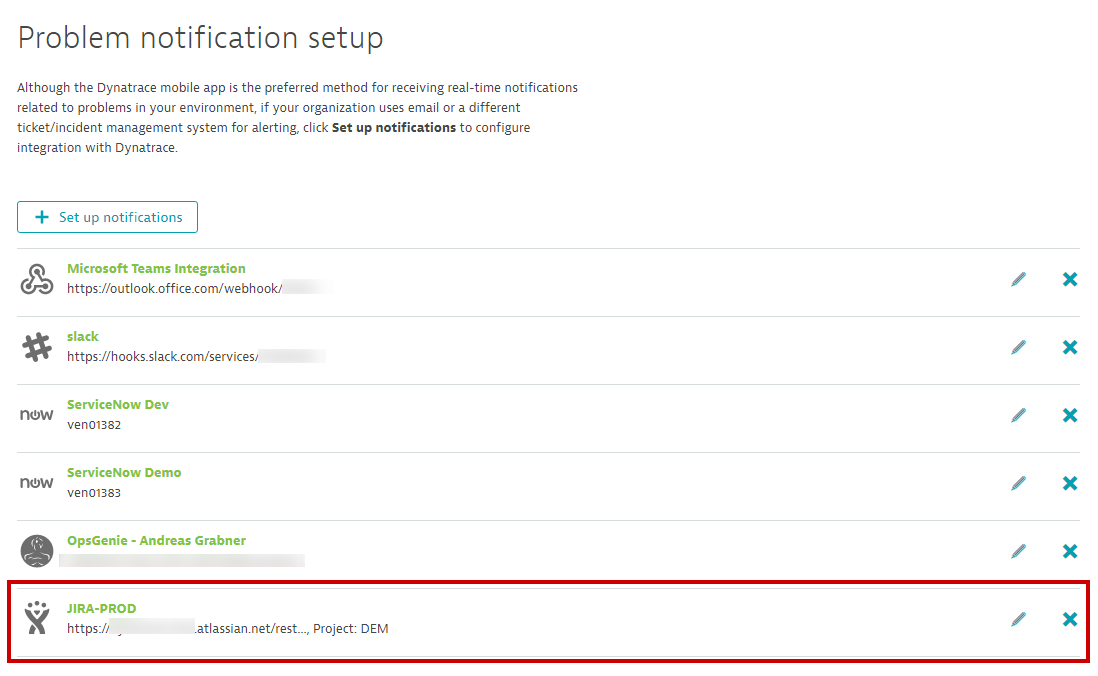
With your JIRA integration complete, JIRA tickets are now automatically created within your JIRA project for all DESK auto-detected problems, as shown below.
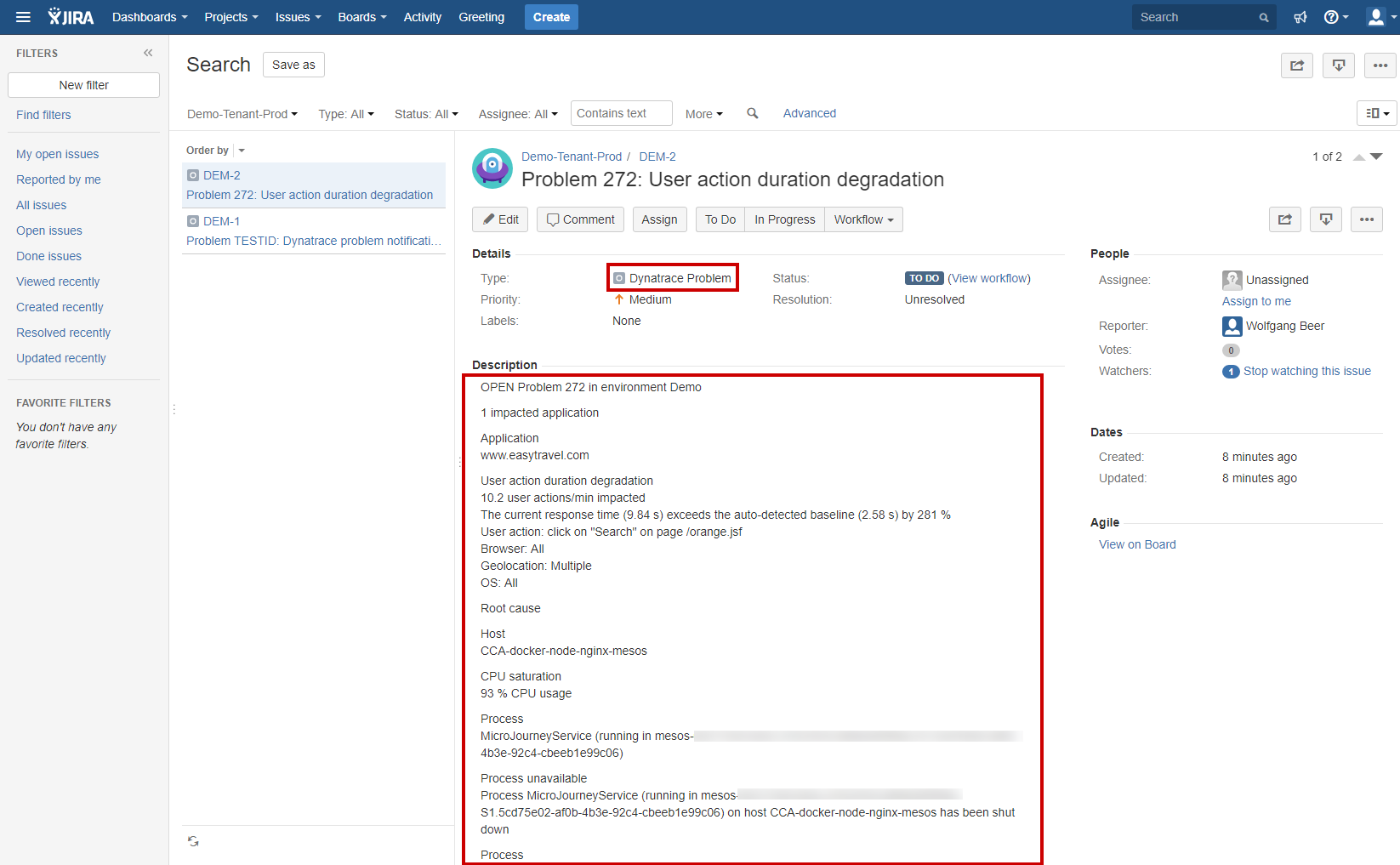
Automatic severity updates
Keep in mind that DESK automatically updates the severity levels of issues in JIRA based on their impact to your applications and customer experience. Resolved issues are however not closed automatically. JIRA issues must be closed manually.