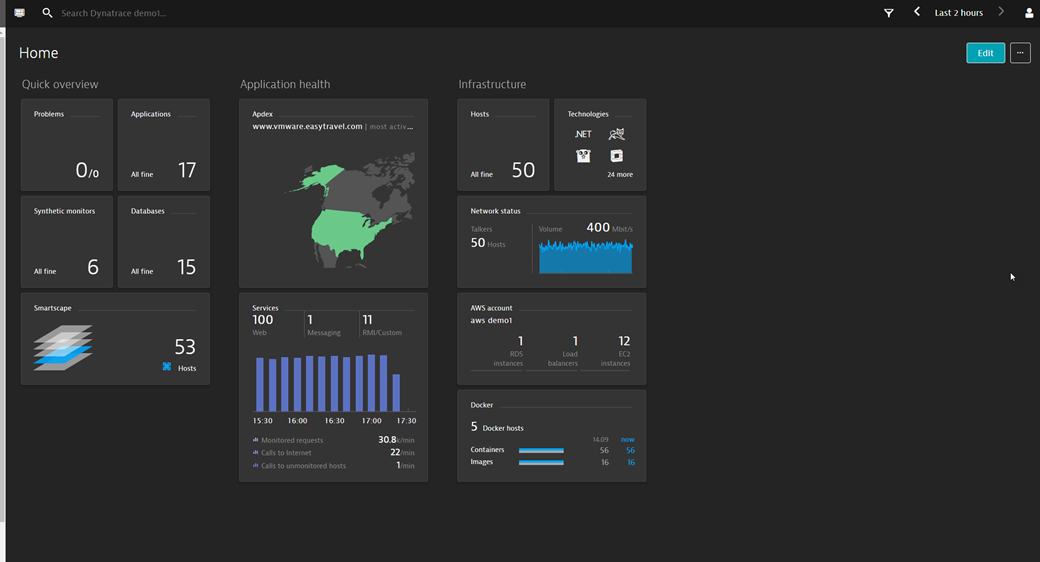Install OneAgent on PPC BE Linux
Early Adopter
To install DESK OneAgent when you have a DESK SaaS deployment, go to dexp.ae and Login using the username and password you received from DESK in your signup confirmation email. If you have a DESK Managed deployment, access the Cluster Management Console and choose the environment you want to monitor. Then continue with the installation steps provided below.
Requirements
- You need the permissions for the following actions:
- To create a directory where you want to install OneAgent
- To change firewall settings (necessary only if your internal routing policy may prevent DESK software from reaching the Internet).
- To restart your application services
- You also need to check the disk space requirements.
- All hosts that are to be monitored need to be able to send data to the DESK cluster. Depending on whether your DESK deployment is SaaS or Managed, and depending on your network layout and security settings, you may choose to either provide direct access to the DESK cluster, or you can set up an ActiveGate.
Notes
- On PPC BE Linux, OneAgent supports only Java and Apache/IHS.
- You don't need root access to install OneAgent on PPC BE Linux.
- You can install OneAgent in any directory.
Installation
Select Deploy DESK from the navigation menu.
Click the Start installation button and select Linux.
Choose the PowerPC (BE) installer type from the drop-down list. Copy the command provided in the Use this command on the target host to download OneAgent for Linux PowerPC (BE) text field
Login to your PPC BE Linux host and execute the command you copied from DESK.
Notes:
- If you plan to download DESK OneAgent directly to a server, note that outdated or missing libraries (for example, CA certificates or OpenSSL) will prevent the download.
- DESK uses encrypted connections. OpenSSL is required to enable
wgetto access the server. You can also download the ZIP archive of OneAgent by clicking the Download OneAgent installer link in the page footer and saving the installer script to any location; this bypasses thewgetcommand altogether.
In your file system, create a folder for OneAgent installation. For example, /opt/desk/oneagent.
Unzip the ZIP archive of OneAgent into the newly created folder.
All monitored applications must to be able to read the OneAgent library. Ensure that the permissions allow this.
You have two options now: either monitor every application on your host or just a single application.
To automatically monitor every application on your host, enable the liboneagentproc.so component of OneAgent. This is located in the system library directory (/lib or /lib64 depending on your architecture), at /etc/ld.so.preload.
You've arrived!
Great, setup is complete! You can now take a look around your new monitoring environment. If you are a SaaS customer, you can access your monitoring environment anytime by going to DESK website and clicking the Login button in the upper-right corner. If you are a Managed customer, you can access your monitoring environment through the Cluster Management Console.
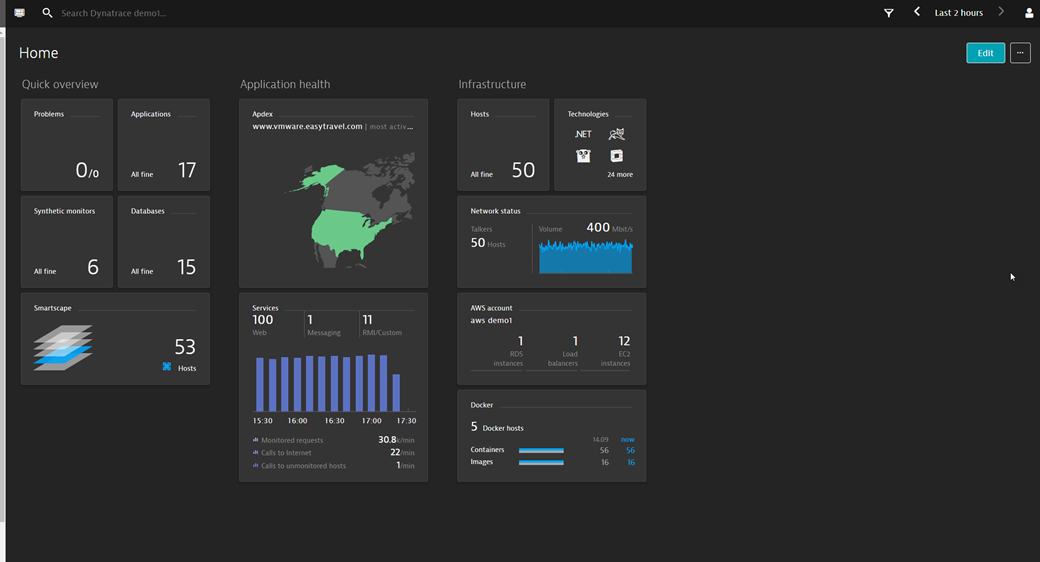
One last thing: to monitor your processes, you need to restart them. At any time, you can check which processes aren't monitored and need to be restarted. Just select Deployment status from the navigation menu, click the All hosts or Recently connected hosts tab, and expand the host you are interested in.
To monitor a single application, you need to restart it first. Prepend the application start command with the following commands:
DT_HOME=<installation directory>
export DT_HOME
LD_PRELOAD=$DT_HOME/agent/<system library>/liboneagentproc.so
export LD_PRELOAD
Where:
<installation directory>is the directory where OneAgent is installed<system library>is/libor/lib64depending on your architecture
You've arrived!
Great, setup is complete! You can now take a look around your new monitoring environment. If you have a SaaS deployment, you can access your monitoring environment anytime by going to dexp.ae and clicking the Login button in the upper-right corner. If you have a DESK Managed deployment, you can access your monitoring environment through the Cluster Management Console.