Integrate NAM and network monitoring
Connect DESK NAM with DESK to get seamless visibility into all of your applications and service network activity, without touching your servers. By integrating NAM insights with DESK, you get complete network visibility alongside the deep code- and process-level metrics you already receive from your DESK OneAgent-instrumented hosts.
DESK NAM complements DESK OneAgent-monitored environments by providing network, web, and non-web application performance visibility into all servers running inside your data centers. By combining DESK NAM monitoring capabilities with DESK, you get full data center visibility out of the box, automatic detection of performance and availability issues, and automatic alerts to hot spots where it’s recommended that you install OneAgent to get additional process-level visibility.
Connect NAM with your DESK SaaS/Managed environment
The NAM Probe monitors all servers that receive traffic within your data centers. This includes all the servers where you’ve installed OneAgent for full-stack visibility. Both NAM Probe and OneAgent identify servers using the same IP address and port numbers. The NAM Server sends preprocessed monitoring data to your DESK environment where the DESK Smartscape topology mapping algorithm correlates the data at the process level.
What you need
- NAM (DC RUM) 2017 Service Pack 5 or later.
- NAM Software services for your applications set up in NAM.
- Enablement of NAM Server connectivity to your DESK SaaS/Managed instance. The NAM Server needs to connect to a DESK Managed or SaaS environment URL on port 443.
- Deployment of OneAgent on each mission-critical host on which you’ve defined your NAM Software services (for full-stack visibility and to complete your Smartscape topology map). DESK SaaS/Managed discover these candidates automatically and guides you through OneAgent deployment.
- Permission to sign into both the NAM and DESK SaaS/Managed as an environment administrator.
- It's recommended that you configure 1 minute reporting intervals in your NAM environment before sending data to DESK.
Configure the connection
NAM setup is straightforward. In short, you begin by adding your DESK Managed cluster or SaaS environment as a new device in the NAM Console and then assign the device as a data stream to NAM Server. Once you save the configuration, NAM Server immediately begins sending monitoring data to your DESK environment.
Add your DESK Managed cluster or SaaS environment to your NAM Console. In the NAM Console, add DESK as one of the devices. For full details, see Add device. You need to provide the URL and the automatically generated integration token to authorize the connection between NAM Server and DESK. You can copy/paste the token or import it automatically. In either case, you need to be able to sign in as a DESK SaaS/Managed environment administrator.
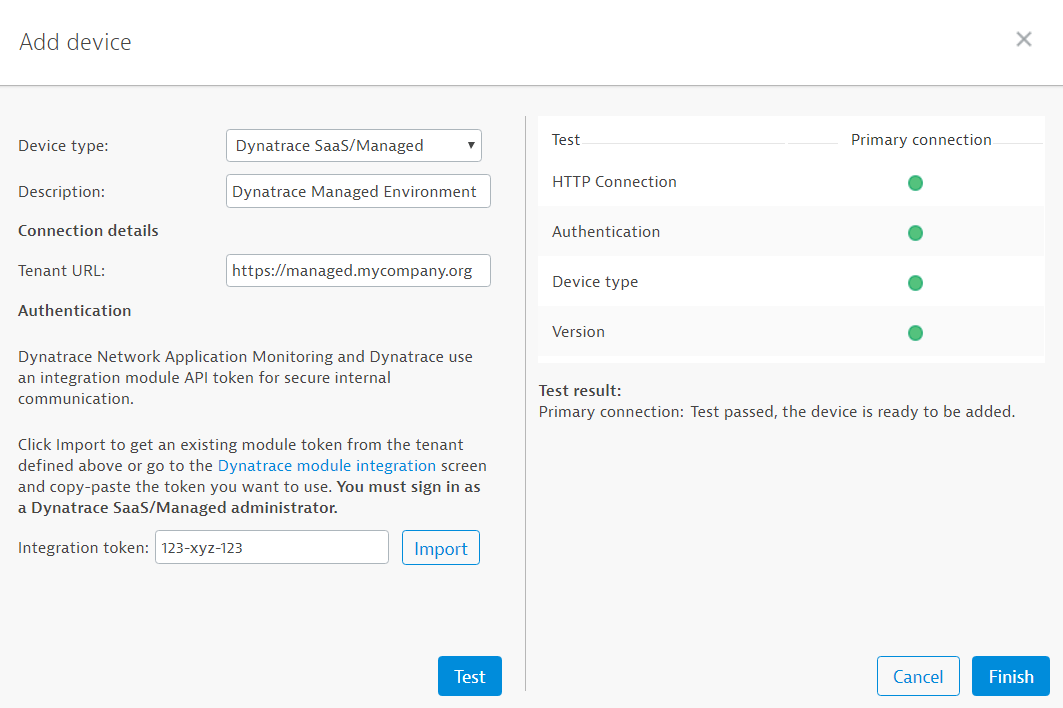
Identify the added device as the NAM Server data stream. For details, see Data sources and destinations.
Configure NAM Server data export.
In the NAM Console, go to NAM Server configuration and click DESK SaaS/Managed data export. Here you can select the scope of the exported data. You can control the scope of data export with one of following options:
- Export only user-defined software services (i.e., no auto-discovered services)
- Export by analyzer group (for example, SAP, Citirix)
- Export by software service (you can specify selected software services)
- Export all
DESK lets you further analyze your data center issues by providing context drilldown links to NAM Server. By default, the link is built based on the NAM Server IP address or hostname used by NAM Console for the device management. If it's an internal address, accessible only from within your private network, you may want to replace it with a public NAM Server URL for the DESK users outside your network. Expand the Advanced configuration section and add the public NAM Server URL as the Drilldown URL. You can also add a URL pointing to your NAM Server failover, if you've set one up.
View NAM data in DESK
NAM monitoring information now automatically appears within your DESK environment. You can analyze NAM monitoring data in DESK from various perspectives, starting both from DESK, and NAM.
Applications
From the DESK navigation menu, select Applications. Here you will find all monitored applications, both DESK OneAgent-monitored applications (listed under Web applications and Mobile applications) as well as NAM monitored applications (listed under Enterprise applications). Enterprise applications for each user-defined software service are displayed automatically. Click Details an Enterpise application to drilldown to NAM.
Data center services
All NAM software services that are supported by NAM Server data export appear in the Data Center Services list. Click these services to view individual Data center service pages.
Hosts
If both, NAM and DESK monitor the same host, you can analyze drill down directly from the Host page to NAM Network explorer providing extended network performance statistics for the host.
Smartcape
Both Enterprise applications and Data center services are integrated into your DESK topology and visualized in Smartscape. If OneAgent is running on a server that hosts a given software service and application, Smartscape will include the related processes and host infrastructure metrics, including all log analysis capabilities.
Links from NAM
If you're working in NAM, you can alternatively begin your analysis from the Software Service column in one of the NAM Server Explorer reports. This takes you directly to the Dashboard or Smartscape. Note that a link is available only for those services that are exported to DESK SaaS/Managed.
Tweaking anomaly detection for NAM collected data
NAM data isn't baselined by DESK AI-based root cause analysis. To detect anomalies in NAM collected data, DESK applies static thresholds to the availability and performance metrics that are calculated by NAM. For more information see How to adjust the sensitivity of problem detection
Limitations
There are some limitations that you need to be aware of:
- Current DESK versions require DC RUM 2017 Service Pack 5 or newer.
- Starting with NAM 2018, the single sign-on functionality between NAM and DESK is available if you use the same external SSO provider for both NAM and DESK.
- You can send data from multiple NAM Servers to a single DESK environment or cluster. To do this, ensure that the NAM servers don’t overlap in their service reporting because the DESK SaaS/Managed isn’t capable of deduplicating the data.
- DESK SaaS/Managed currently only reports aggregate user metrics. There's currently no visibility into real user experience or user-action performance .
- Although it's technically possible to export data from one NAM Server to multiple DESK SaaS/Managed instances, we recommend that you add only a single data destination to the NAM Server.