Install OneAgent on AIX
To install DESK OneAgent on AIX
- If you have a DESK SaaS deployment, go to dexp.ae and Login using the username and password you received from DESK in your signup confirmation email.
- If you have a DESK Managed deployment, access the Cluster Management Console and choose the environment you want to monitor.
Then continue with the installation steps provided below.
Requirements
- You need administrator rights for the servers where DESK OneAgent will be installed as well as for changing firewall settings (necessary only if your internal routing policy may prevent DESK software from reaching the Internet).
- You need permissions and credentials for restarting all your application services.
- You need to check also the disk space requirements.
- The host on which you install OneAgent needs at least 300 MB RAM.
- OneAgent installation isn't supported on networked storage mount points that are managed by standards such as NFS or iSCSI.
- All hosts that are to be monitored need to be able to send data to the DESK cluster. Depending on whether your DESK deployment is SaaS or Managed, and on your network layout and security settings, you may choose to either provide direct access to the DESK cluster, or to set up an ActiveGate.
Installation
Select Deploy DESK from the navigation menu.
Select Start installation and then select AIX.
Click Copy to copy the wget command to the clipboard.
Log into your AIX host and then paste and execute the wget command.
Important
- The
wgetcommand isn't installed on AIX by default. Either install it or use an alternative means of downloading OneAgent. - If you receive an error while downloading OneAgent, install the required certificate by downloading the root CA file from Comodo and then concatenating the content of the CRT file to
/var/ssl/cert.pem. You can alternatively skip the certificate check by adding the parameter--no-check-certificate. - If you plan to download OneAgent directly to a server, note that outdated or missing libraries (for example, CA certificates or OpenSSL) will prevent the installer from downloading. We use encrypted connections. OpenSSL is required to enable
wgetto access the server.
After the download is complete, you can verify the signature by copying the command from the Verify signature text field, then pasting the command into your terminal window and executing it. Make sure your system is up to date, especially SSL and related certificate libraries.
Copy the command provided in the And run the installer with root rights text field.
Paste the command into your terminal and execute it.
- You need root privileges. You'll need to make the script executable before you can run it as root.
- You can use
suorsudoto run the installation script. To do this, type the following command into the directory where you downloaded the installation script.
sudo /bin/sh DESK-OneAgent-AIX-1.0.0.sh - If your environment is segmented (for example, into development and production), consider organizing your hosts into host groups.
For a summary of the changes made in your system by OneAgent installation, see System changes on AIX.
On AIX, DESK supports deep monitoring for Java, Apache HTTP Server, and IBM Integration Bus applications. This however requires some more configuration on AIX, which can be easily done both for single applications as well as shell-wide.
Manual OneAgent injection
If you have problems with the unified monitoring approach, you can inject OneAgent manually.
You've arrived!
Great, setup is complete! You can now take a look around your new monitoring environment. If you are a SaaS customer, you can access your monitoring environment anytime by going to DESK website and clicking the Login button in the upper-right corner. If you are a Managed customer, you can access your monitoring environment through the Cluster Management Console.
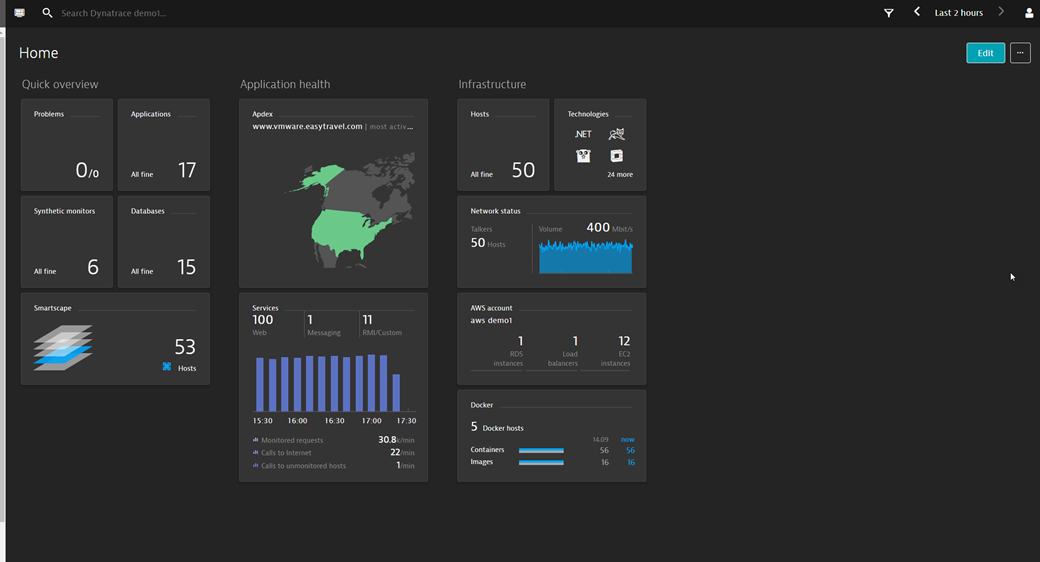
One last thing: to monitor your processes, you need to restart them. At any time, you can check which processes aren't monitored and need to be restarted. Just select Deployment status from the navigation menu, click the All hosts or Recently connected hosts tab, and expand the host you are interested in.