Deploy OneAgent on Azure App Service
DESK provides an Azure Site-Extension to install OneAgent on Azure App Services. Site Extensions are the native extension mechanism provided via Kudu, which is the deployment management engine behind Azure App Services.
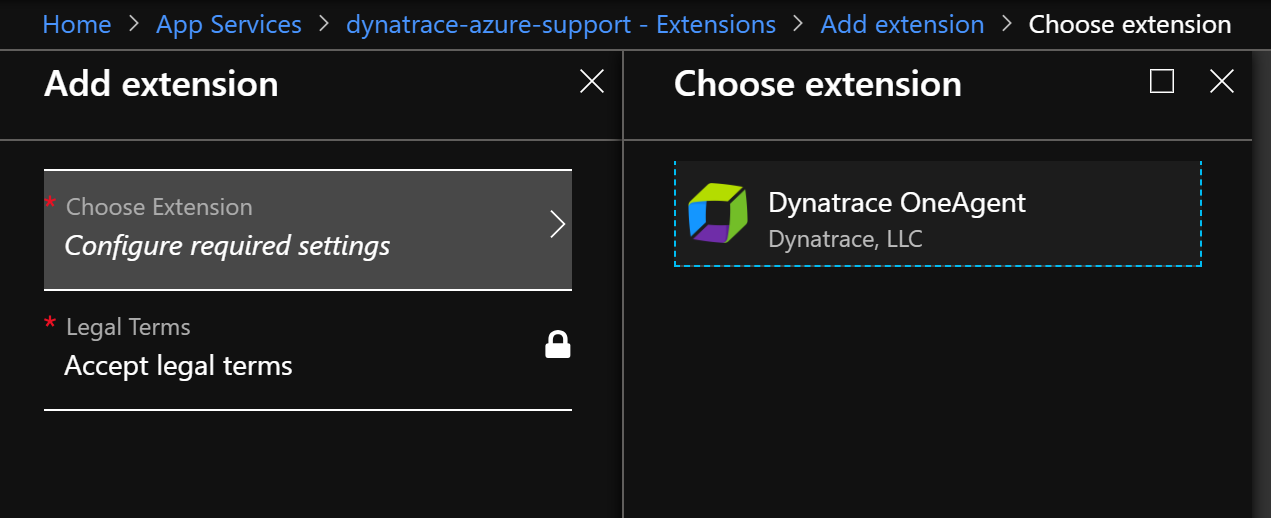
How the Site Extension for OneAgent works
The extension doesn't include the OneAgent installer. Instead, the extension uses the DESK REST-API to download the latest installer from the cluster, unless a OneAgent default version is configured.
Agent updates aren't automatically provided through OneAgent. For more information about how updates are applied, see How to update OneAgent on App Services
Prerequisites
To use the extension, you need your DESK Environment ID and API Token.
How to retrieve your Environment ID and API Token
Environment ID
-
Login with your DESK account.
-
Select Deploy DESK from the navigation menu.
-
Click the Set up PaaS integration button. Your environment ID appears in the Environment ID text box.
-
Click Copy to copy the ID to the clipboard. You can do this at any time by revisiting this page.
API Token
The API token is used in combination with your environment ID to download OneAgent. Go to Deploy DESK > Set up PaaS integration to access the InstallerDownload token. For security reasons, it's recommended that you create a discrete token for each environment.
To generate a new token
-
Click the Generate new token button.
-
Type in a meaningful name for your token. A meaningful token name might be the name of the platform you want to monitor (for example,
azure,cloud-foundry, oropenshift). To view and manage your existing tokens, go to Settings -> Integration -> Platform as a Service. -
Click Generate to create the token. The newly created token will appear in the list below.
-
Click Copy to copy the generated token to the clipboard. You can do this at any time by revisiting this page and clicking Show token next to the relevant PaaS token.
Additional configuration parameters
Server URl
If you're using DESK Managed or your cluster traffic should be routed through an ActiveGate, you need to configure the API endpoint used by the extension for downloading OneAgent.
<YourDESKServerURL> and <YourEnvironmentID> need to be replaced. The URL pattern for the API endpoint is as follows:
https://<YourDESKServerURL>/e/<YourEnvironmentID>/api
Installation
Azure Resource Manager provides a consistent management layer to perform tasks through Azure PowerShell, Azure CLI, Azure portal, REST API, and client SDKs.
Install the Site Extension for OneAgent
-
Navigate to the App Service where you want to add the OneAgent.
-
Select Extensions and click Add.
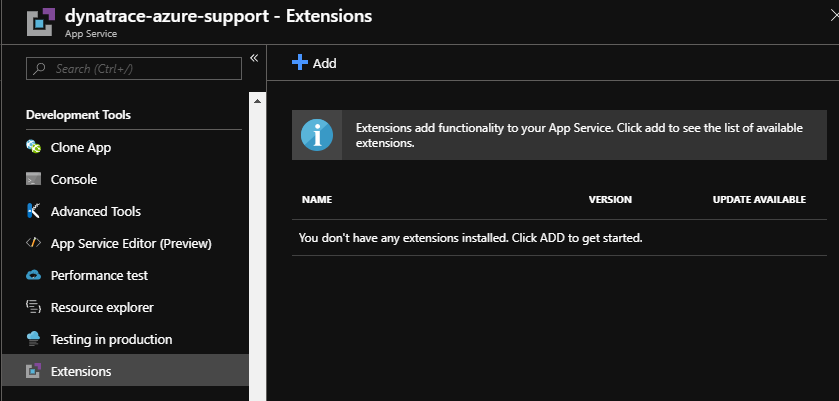
-
Select DESK OneAgent from the list of extensions.
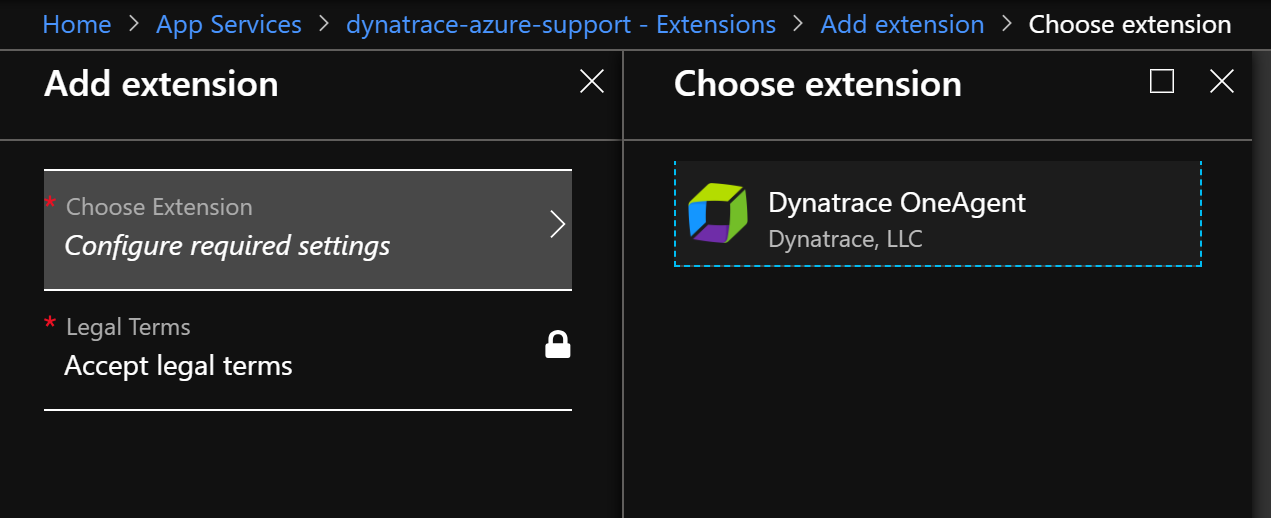
-
Accept the legal terms and click OK to install the extension.
-
To activate and access the extension you need to restart Kudu.

Configure the Site Extension for OneAgent
The extension comes with its own UI for easier configuration.
- Access the extensions UI through either the "Browse" link in the portal...
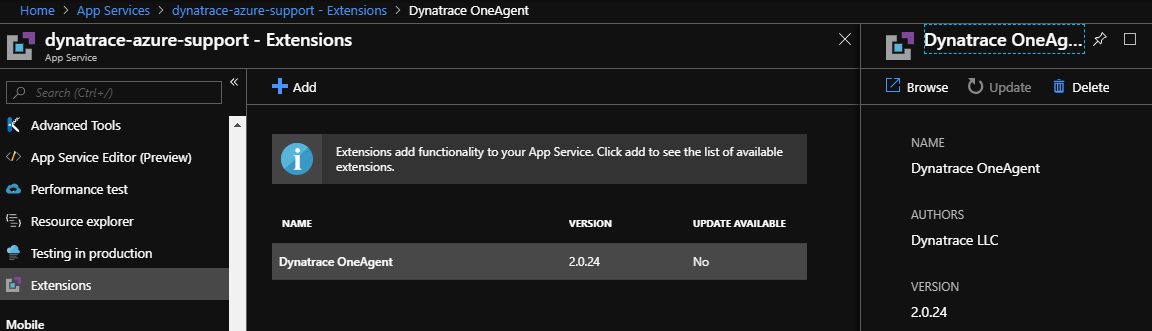
...or by directly browsing to the extension using https://
For more details on how to access the Kudu service and its extensions see Accessing the Kudu service.
-
Apply the configuration as required
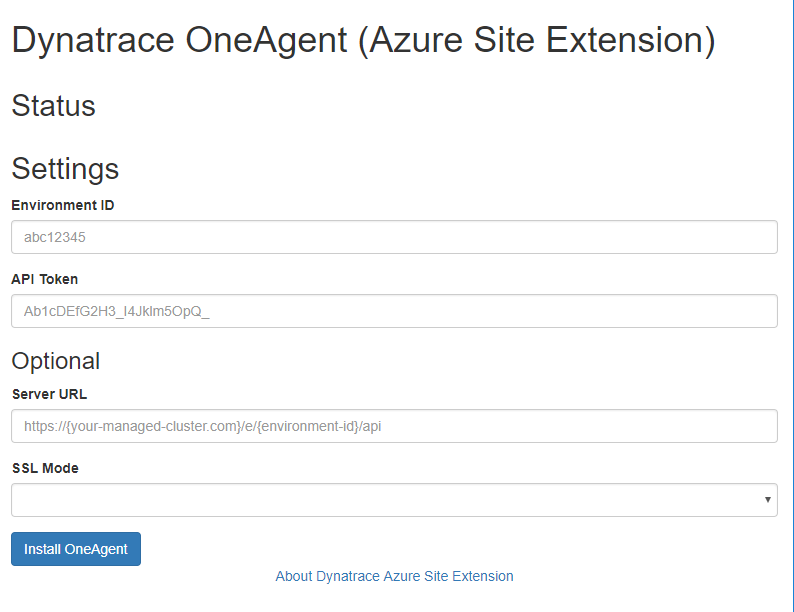
-
Click Install OneAgent and monitor progress/status until indicating that OneAgent is installed.
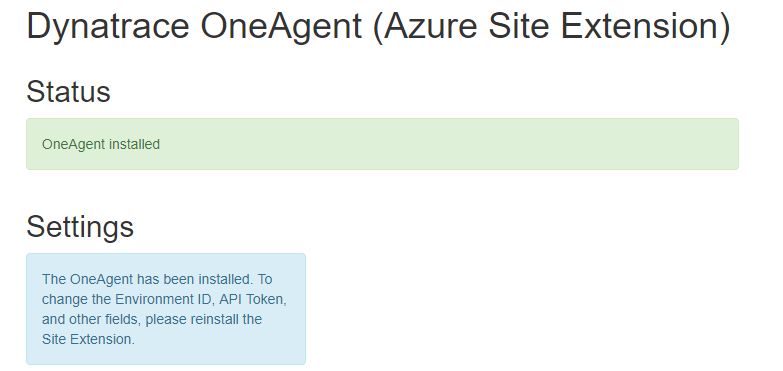
-
Finally, restart the App Service to recycle the applications worker process, allowing OneAgent to monitor your application.
Note: To reliably restart your applcations worker process, use Stop/Start.
If you prefer to make the DESK site extension part of your ARM templates, see the following example snippet:
{
"apiVersion": "2016-08-01",
"name": "[parameters('resourceName')]",
"type": "Microsoft.Web/sites",
"properties": {
"name": "[parameters('resourceName')]",
"siteConfig": {
"alwaysOn": true,
"appSettings": [
{ "Name": "DT_TENANT", "Value": "<Environment-ID>" },
{ "Name": "DT_API_TOKEN", "Value": "<API-Token>" },
{ "Name": "DT_API_URL", "Value": "<Server-Url>" }
]
},
"serverFarmId": "[resourceId('Microsoft.Web/serverfarms', parameters('resourceName'))]"
},
"dependsOn": [
"[concat('Microsoft.Web/serverfarms/', parameters('resourceName'))]"
],
"location": "[parameters('location')]",
"resources": [
{
"apiVersion": "2016-08-01",
"name": "DESK",
"type": "siteextensions",
"dependsOn": [
"[resourceId('Microsoft.Web/sites', parameters('resourceName'))]"
],
"properties": { }
}
]
}
| Parameter | Required | Description |
|---|---|---|
| Environment-ID | yes | Provide the environment ID as described in the Prerequisites. |
| API-Token | yes | Provide the API token as described in the Prerequisites |
| Server-Url | No | Optionally provide this property to configure an alternative communication endpoint. See Additional configuration parameters for more information. |
Note: If AlwaysOn is not set to true, the installation of OneAgent is triggered on the start-up/first request to Kudu.
Using Kudu REST-API you can automate the installation of the site-extension. Once the extension is installed, the extension extension provides a REST-API for automating OneAgent configuration and updates.
| Method | Endpoint | Description | Response |
|---|---|---|---|
| GET | /api/status | Returns the current status of the OneAgent installation. The returned "state" field can be: - NotInstalled- Downloading- Installing- Installed- FailedFor automation purposes, use the isAgentInstalled and isUpgradeAvailable fields to know whether or not the OneAgent is installed and there is an upgrade available. |
{"state": "Installed","message": "OneAgent installed","version": "1.157","isAgentInstalled": true,"isUpgradeAvailable": false,"isFunction": false,"functionAppSettings": null} |
| GET | /api/settings | Returns the current settings, including DESK credentials. | {"apiUrl": "","apiToken": "<your-api-token>","environmentId": "<your-environment-id>","sslMode": "Default"} |
| PUT | /api/settings | Starts OneAgent installation with the given settings. These settings are only stored if the installation finishes successfully. On the payload, you need to send the data in the same format as received by the GET /desk/api/settings request.If there is an update available in the status request, then this PUT request can be used to start the upgrade. |
Empty response |
How to access the REST-API
Base-Url for the REST-API
https://<Your-AppService-Subdomain>.scm.azurewebsites.net/desk/
Authentication
You can use either the user publishing credentials (same as you use for git), or the site level credentials.
For more details on how to access the Kudu service and its extensions see Accessing the Kudu service.
Reference implementation
On github.com/desk/ you can find a reference implementation using the REST-APIs to fully automate the installation and configuration.
Overriding OneAgent configuration
The following parameters can be used to set/override default configurations
| Parameter | Description |
|---|---|
| DT_CONNECTION_POINT | Semi-colon separated list of communication-endpoints |
Using multiple deployment slots
As Azure App Service deployment slots are treated like full-fledged application service instances, you need to enable the Site-Extension for OneAgent on each deployment slot you want monitored by DESK.
For details on configuring deployment slots, see Microsoft Documentation - Staged Publishing.
If you're using application settings to additionally configure certain OneAgent options, make sure the additional settings are also applied to the deployment slots as well.
Troubleshooting
"No route registered for '/desk/'" when accessing the Site Extension
This error message appears if Kudu hasn't been restarted after the Site Extension was installed.
Solution
To restart, follow step #5 as described in Install the Site Extension for OneAgent.
Alternatively you can restart Kudu directly in the Kudu console or kill the scm worker process in the Kudu process explorer.
Keep in mind, if you've enabled the extension on multiple deployment slots, you have to do this for each deployment slot
"503 Service Unavailable" for Web App and Kudu
The Site Extension for OneAgent registers IIS modules. If registration is complete but the actual IIS module files aren't in place (or corrupt), the App Service may return a 503 Service Unavailable message. Also, the Kudu AppPool will no longer be available, which effectively means that you can no longer fix your installation via Kudu.
Solution
By adding the following setting in Application Settings
WEBSITE_PRIVATE_EXTENSIONS=0
Deactivate all site extensions.
This setting gives you access to Kudu once again. Re-install the site extension and set WEBSITE_PRIVATE_EXTENSIONS=1 (or remove the setting entirely). Following application restart, everything should work again, including DESK monitoring.
Where can I find log-files to troubleshoot
The extension's log-files are located in the extensions-folder: D:\home\SiteExtensions\DESK\
The OneAgent log-files are located in D:\home\SiteExtensions\DESK.Agent\x.xxx.xxx.xxxxxxxx-xxxxxx\log. You may have multiple sub-directories D:\home\SiteExtensions\DESK.Agent\ caused by agent updates.