Install OneAgent on Linux
To install DESK OneAgent, if you are a SaaS customer, go to dexp.ae and Login using the username and password you received from DESK in your signup confirmation email. If you are a Managed customer, access the Cluster Management Console and choose the environment you want to monitor. Then continue with the installation steps provided below.
Requirements
- You need administrator rights for the servers where DESK OneAgent will be installed as well as for changing firewall settings (necessary only if your internal routing policy may prevent DESK software from reaching the Internet).
- You need permissions and credentials for restarting all your application services.
- You need to check also the disk space requirements.
- The host on which you install OneAgent needs at least 300 MB RAM.
- OneAgent installation isn't supported on networked storage mount points that are managed by standards such as NFS or iSCSI.
- All hosts that are to be monitored need to be able to send data to the DESK cluster. Depending on whether your DESK deployment is on SaaS, or on Managed environment, and on your network layout and security settings, you may choose to either provide a direct access to DESK cluster, or to set up an ActiveGate.
Installation
Select Deploy DESK from the navigation menu.
Click the Start installation button and select Linux.
Choose the installer type from the drop-down list. Use the Linux shell script installer on any Linux system that's supported by DESK, regardless of the packaging system your distribution depends on.
Copy the command provided in the Use this command on the target host text field. Paste the command into your terminal window and execute it.
Once the download is complete, you can verify the signature by copying the command from the Verify signature text field, then pasting the command into your terminal window and executing it. Make sure your system is up to date, especially SSL and related certificate libraries.
Copy the command that's provided in the And run the installer with root rights text field.
If your environment is segmented, for example into development and production, consider organizing your hosts into host groups.
Paste the command into your terminal window and execute it. Note that you’ll need root access. You’ll need to make the script executable before you can run it. You can use su or sudo to run the installation script. To do this, type one of the following commands into the directory where you downloaded the installation script.
Notes:
- If you plan to download DESK OneAgent directly to a server, note that outdated or missing libraries (for example, CA certificates or OpenSSL) prevent the installer from downloading.
- DESK uses encrypted connections. OpenSSL is required to enable
wgetto access the server. You can also download the installer by clicking the Download OneAgent installer link in the page footer and saving the installer script to any location you want, which bypasses thewgetcommand altogether.
You've arrived!
Great, setup is complete! You can now take a look around your new monitoring environment. If you are a SaaS customer, you can access your monitoring environment anytime by going to DESK website and clicking the Login button in the upper-right corner. If you are a Managed customer, you can access your monitoring environment through the Cluster Management Console.
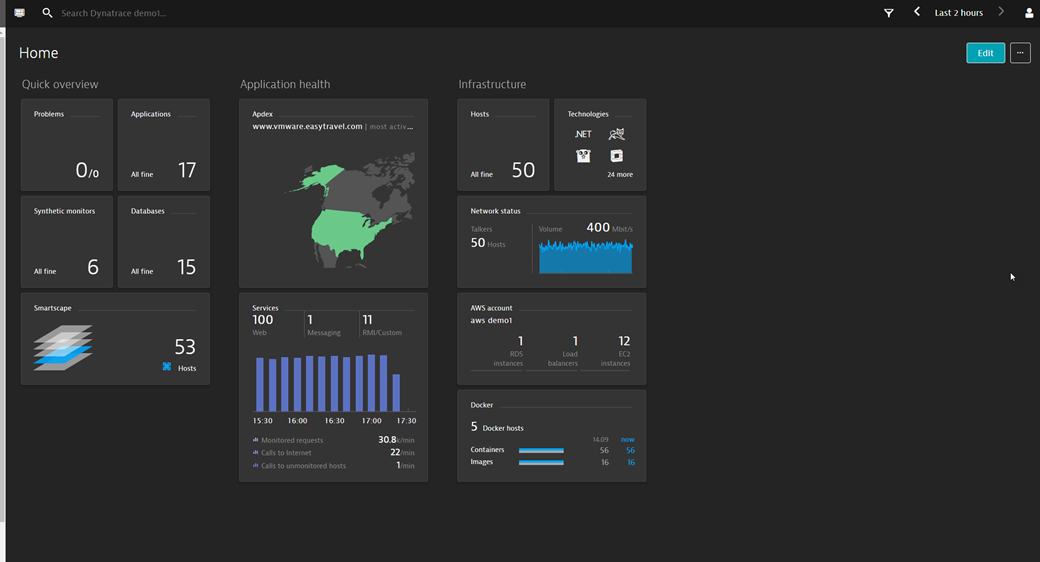
One last thing: to monitor your processes, you need to restart them. At any time, you can check which processes aren't monitored and need to be restarted. Just select Deployment status from the navigation menu, click the All hosts or Recently connected hosts tab, and expand the host you are interested in.