Enable the Davis Assistant Google Assistant action
To enable the Davis Assistant Google Assistant action:
-
Sign in to Google with the account associated with your Google Assistant-compatible device (for example, Google Home Mini).
-
Open a new tab and go to https://assistant.desk.com.
-
Sign in and open the User profile menu in the top-right corner of the window.
-
Click Account settings and navigate to Integrations > Google Assistant.
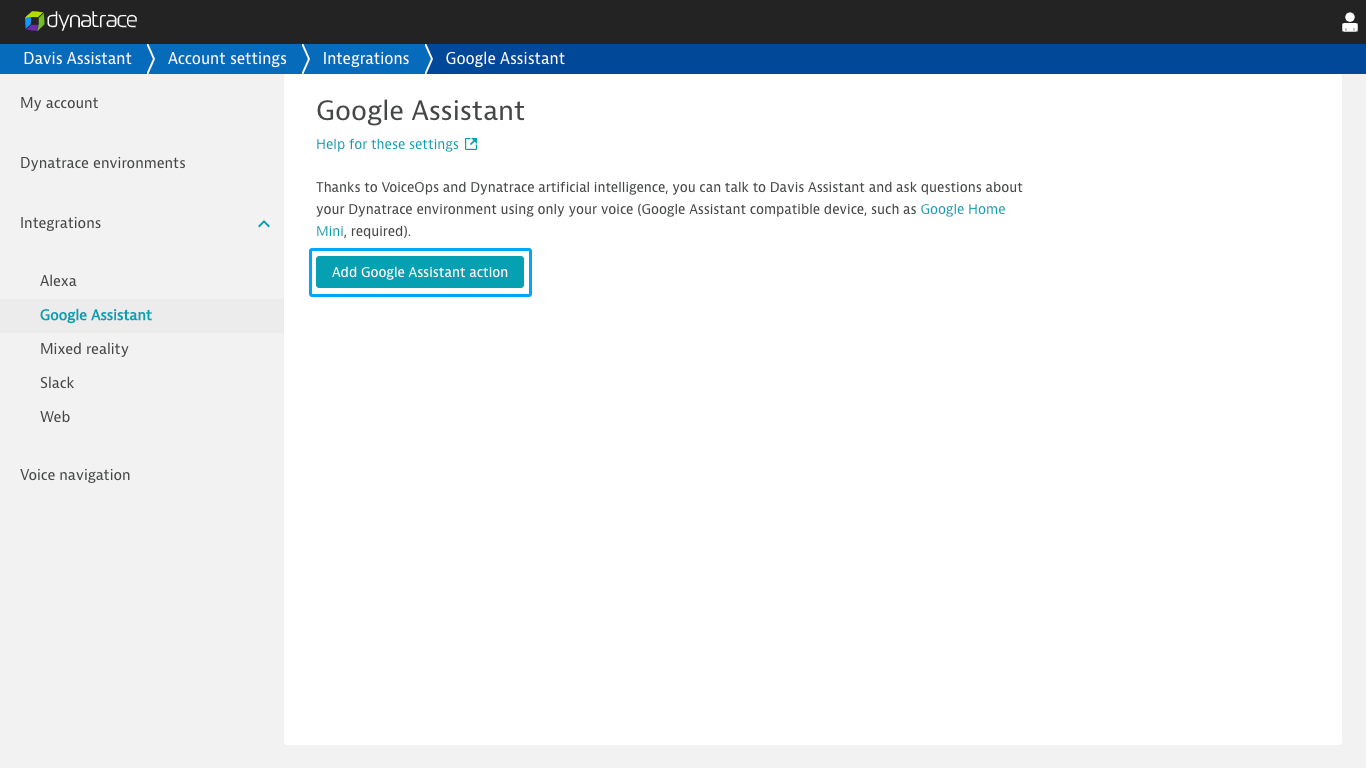
-
Click Add Google Assistant action.
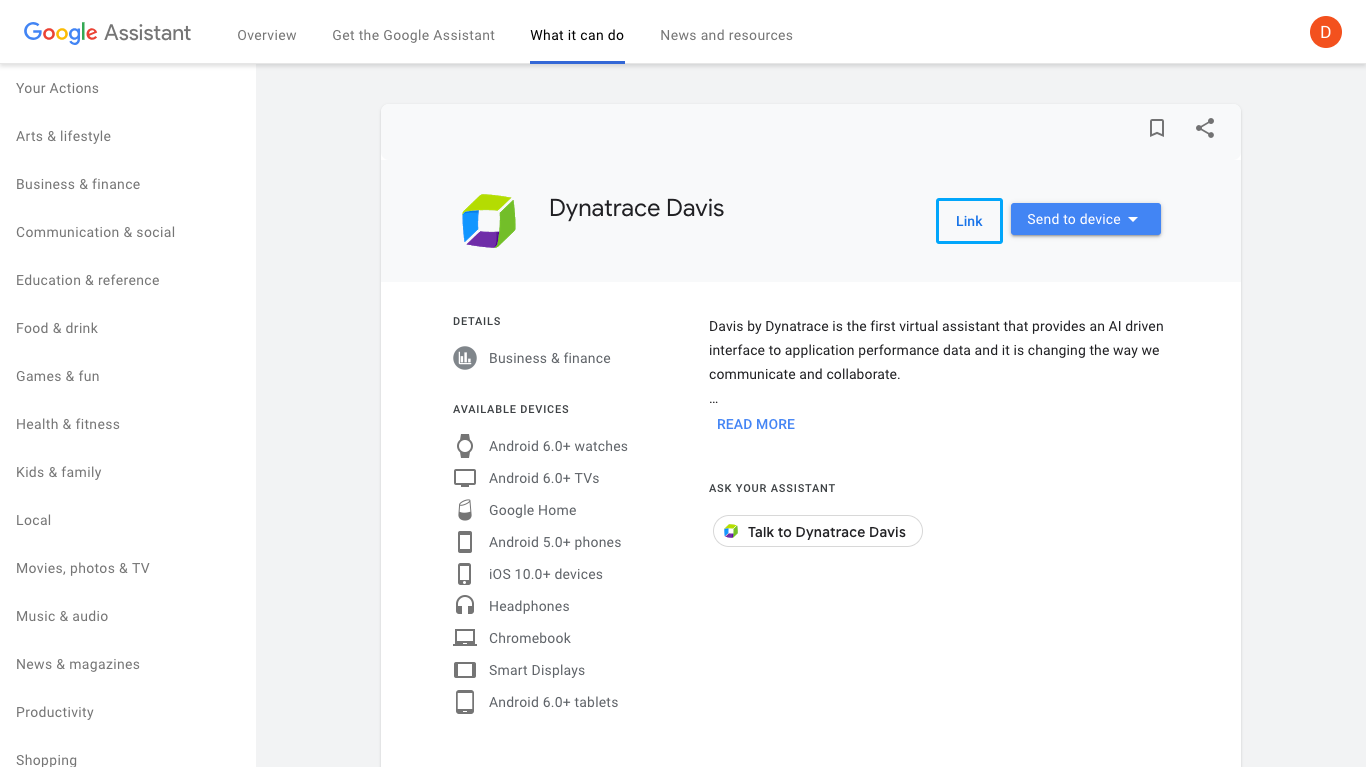
-
Click Link.
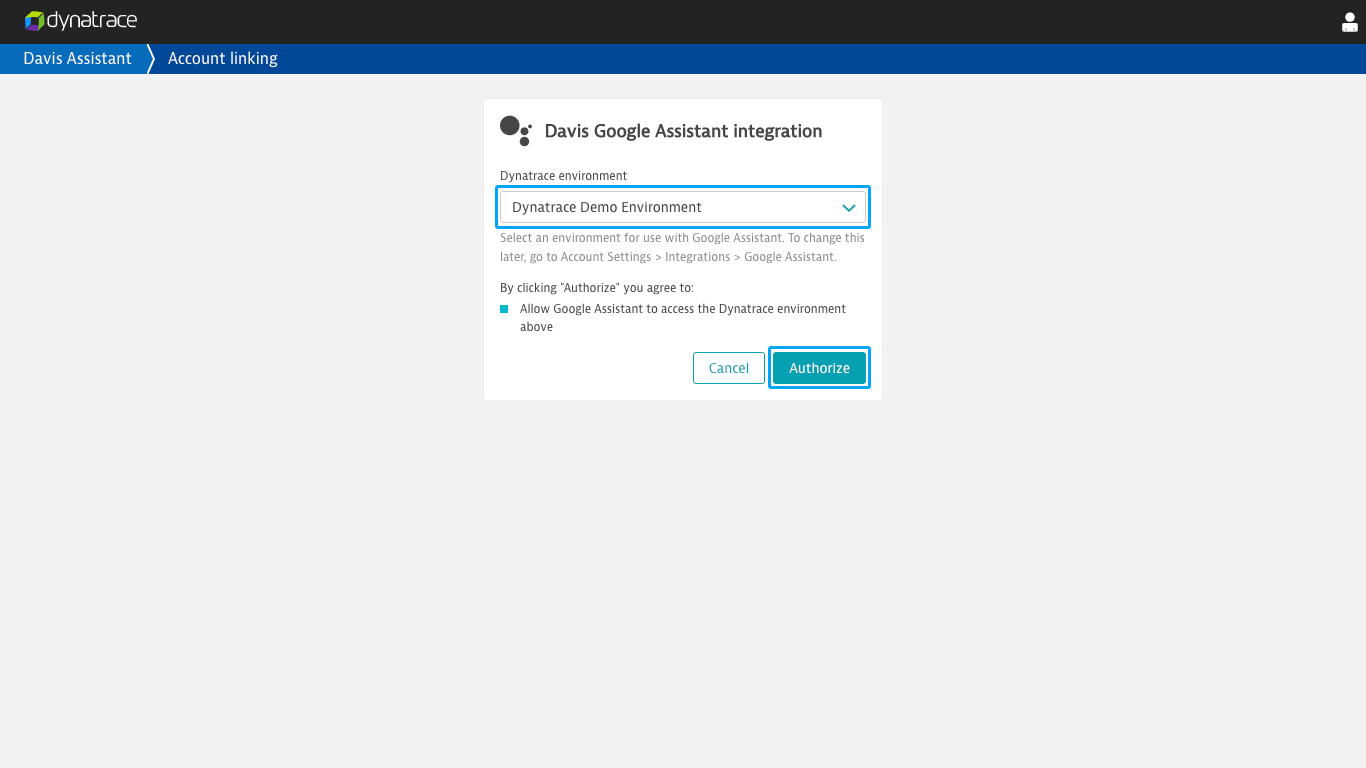
-
Select the DESK environment you'd like to be associated with your Google account and click Select environment.
Note
This can be changed later in Account settings > Integrations > Google Assistant.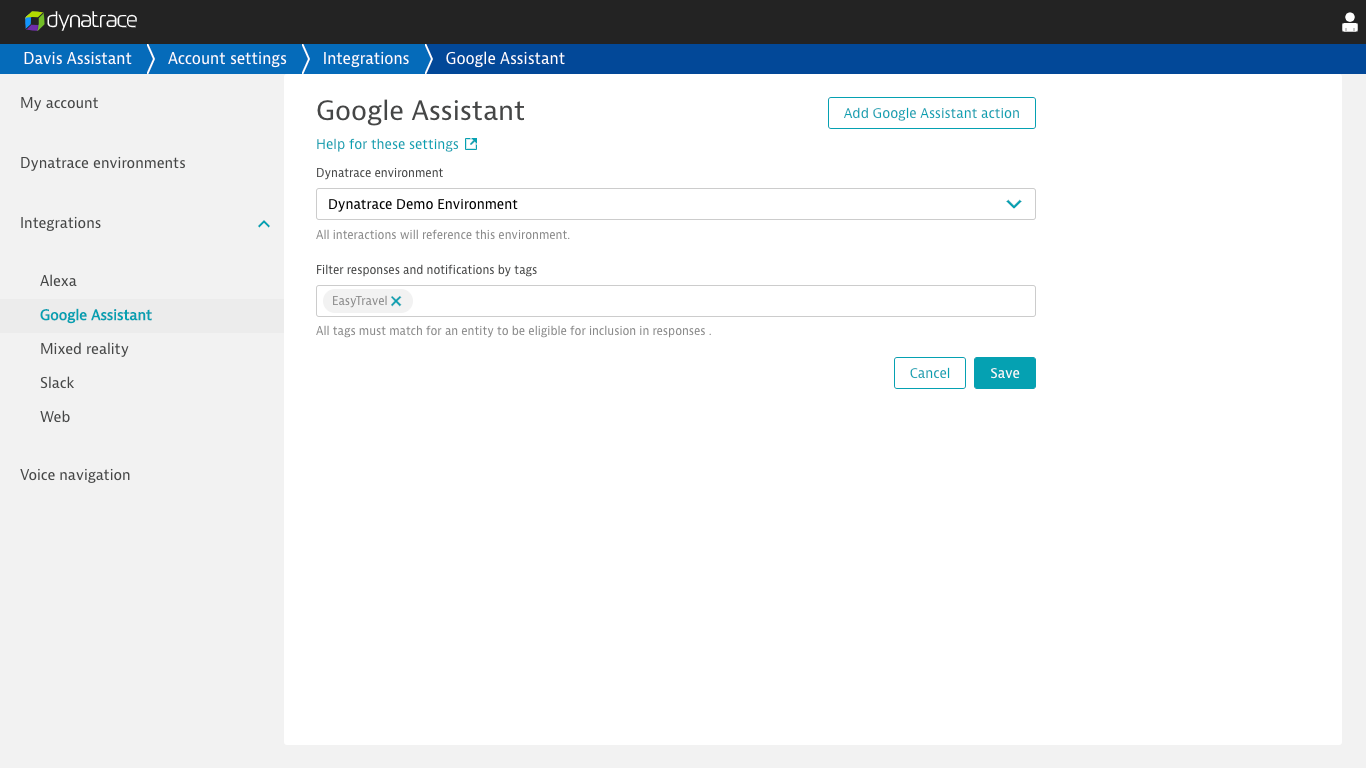
-
Optionally, navigate to Account settings > Integrations > Google Assistant and add tags to the filter inputs.
-
With your Google Assistant-compatible device nearby, say
Okay Google, talk to DESK Davis. You should now be able to interact with Davis Assistant. Optionally, you can add the Davis Assistant Voice Navigator Chrome extension to Chrome. The extension allows you to view DESK pages associated with interactions using the Davis Assistant Google Assistant action.
Interact with Davis Assistant using the Google Assistant action
After adding the Davis Assistant Google Assistant action to the Google account associated with your Google Assistant-compatible device, you can start a conversation with Davis Assistant by telling your Google Assistant Okay Google, talk to DESK Davis. Also, as a shortcut, you can immediately say a phrase or ask a question such as Okay Google, ask DESK Davis what happened yesterday.
Davis Assistant continues to listen for a few seconds after a response that includes an optional follow-up interaction. If Davis Assistant stops listening, you'll need to preface your next interaction with Okay Google, ask DESK Davis.
Explore the full list of interaction examples.
View DESK pages associated with Davis Assistant Google Assistant action interactions
If you have a computer running the latest version of Chrome, you can optionally add the Davis Assistant Voice Navigator Chrome extension to Chrome. The extension enables automatic navigation to any DESK pages that are referenced in your Davis Assistant Google Assistant action interactions.
Change the environment associated with your Davis Assistant Google Assistant action
On assistant.desk.com, navigate to Account settings > Integrations > Account settings. Under DESK Environment, select an alternative environment.
The DESK Environment selector only appears if you have more than one environment associated with your account.