Enable Davis Assistant notifications
Read below how you can enable Davis Assistant to send notifications through the Alexa skill or Slack app.
Alexa skill notifications
To enable Davis Assistant notifications through the Alexa skill:
- Confirm that notifications are enabled for the Davis Assistant Alexa skill, open the skill's page and then click the Enable button.
- If not signed in, sign in to Amazon with the account associated with your Alexa-compatible device (for example, Amazon Echo).
- If the skill has already been enabled, click Manage Permissions; otherwise, click Enable.
- If off, toggle Notifications on. Then click Save Permissions.
- Select the DESK environment that you'd like associated with the Alexa skill and click Authorize.
- Close the Alexa success window and click Account settings in the User profile menu in the top-right corner of the Davis Assistant window.
- Navigate to Integrations > Alexa in the side menu.
- Select the Enable notifications check box.
- Optionally, add tags to Filter notifications by tags to reduce unnecessary notifications.
- Click Save.
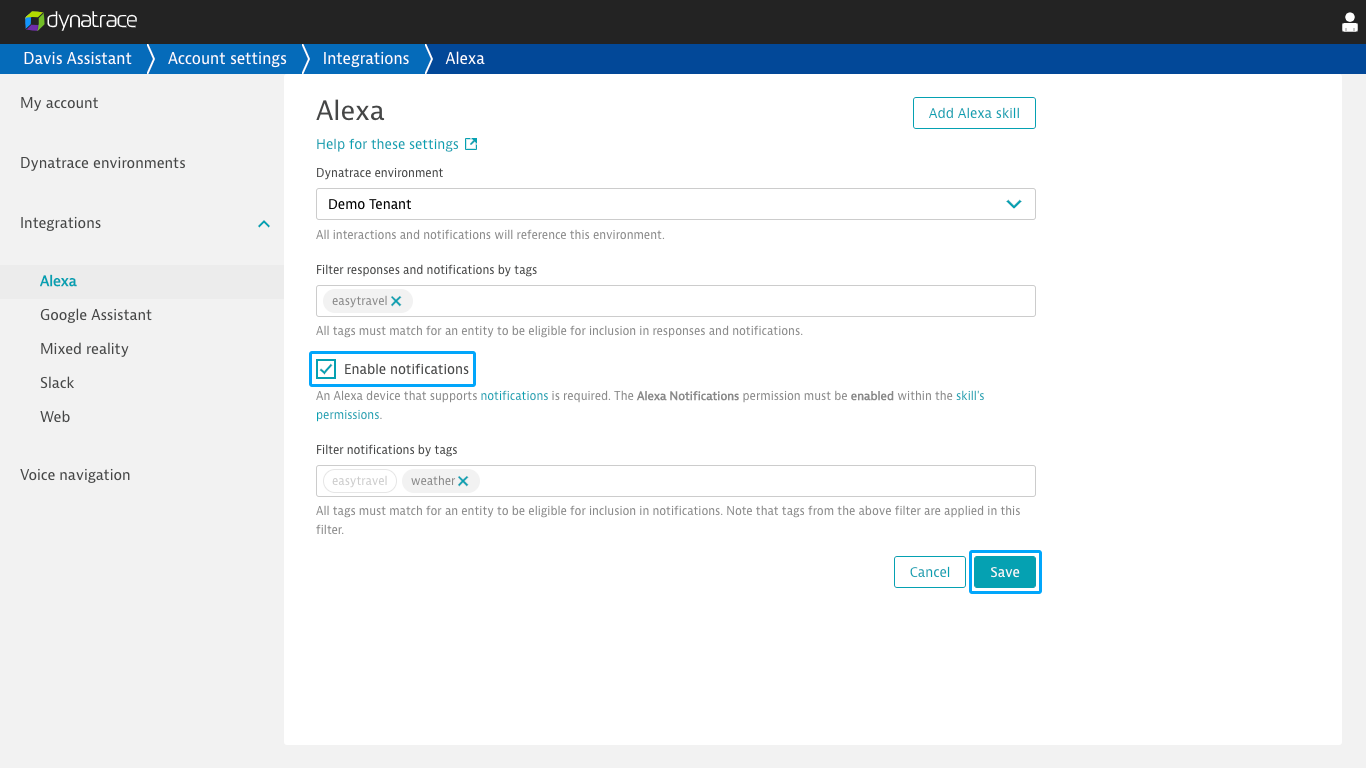
Slack app notifications
To enable Davis Assistant notifications through the Slack app:
- Open Slack and select the channel you'd like to add notifications to.
- If the channel doesn’t already have a Davis Assistant bot, enter the command
/invite @davisin Slack. - Click Account settings in the User profile menu in the top-right corner of the Davis Assistant window and navigate to Integrations > Slack in the side menu.
- Select the Enable notifications check box.
- Optionally, add tags to Filter notifications by tags to reduce unnecessary notifications.
- Click Save.
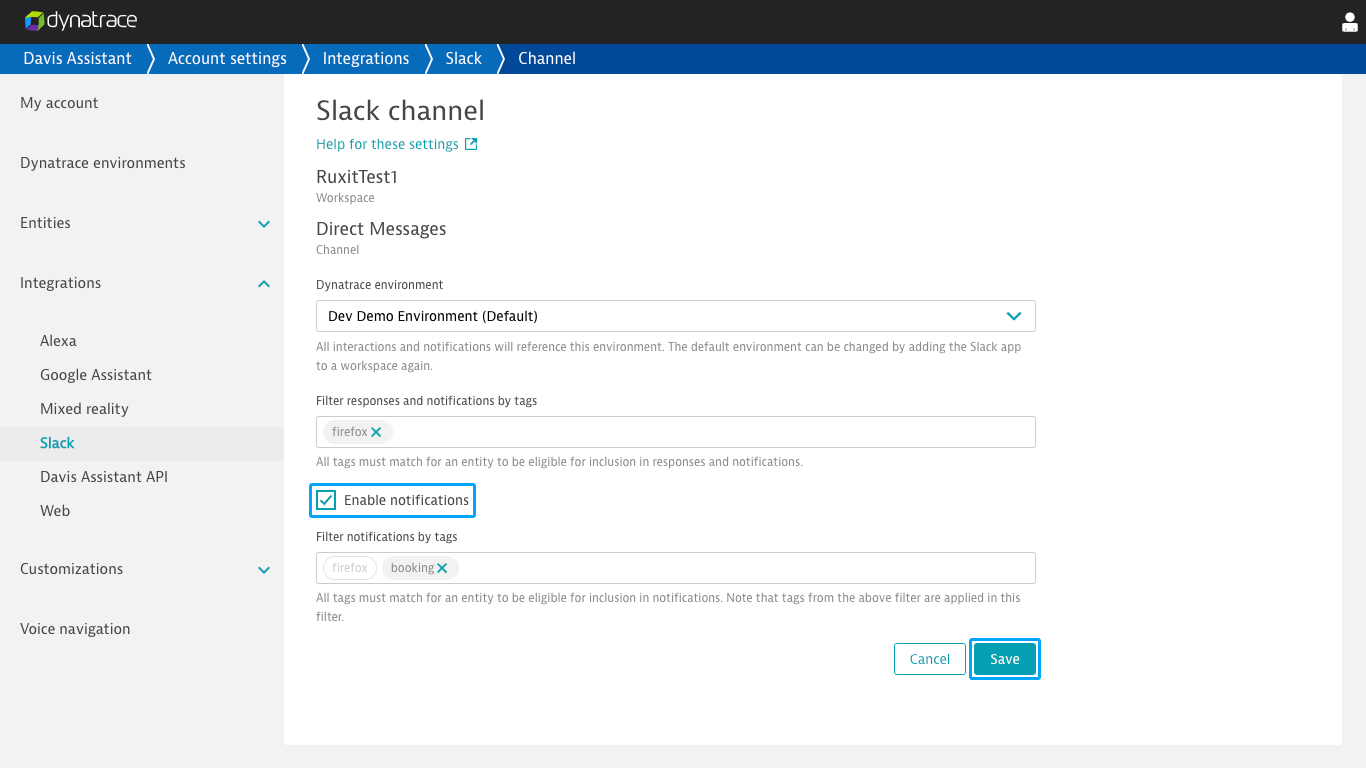
Note
Since notifications aren't associated with a single user, Davis Assistant won't listen in a thread attached to a notification unless he is mentioned with a message containing @davis.