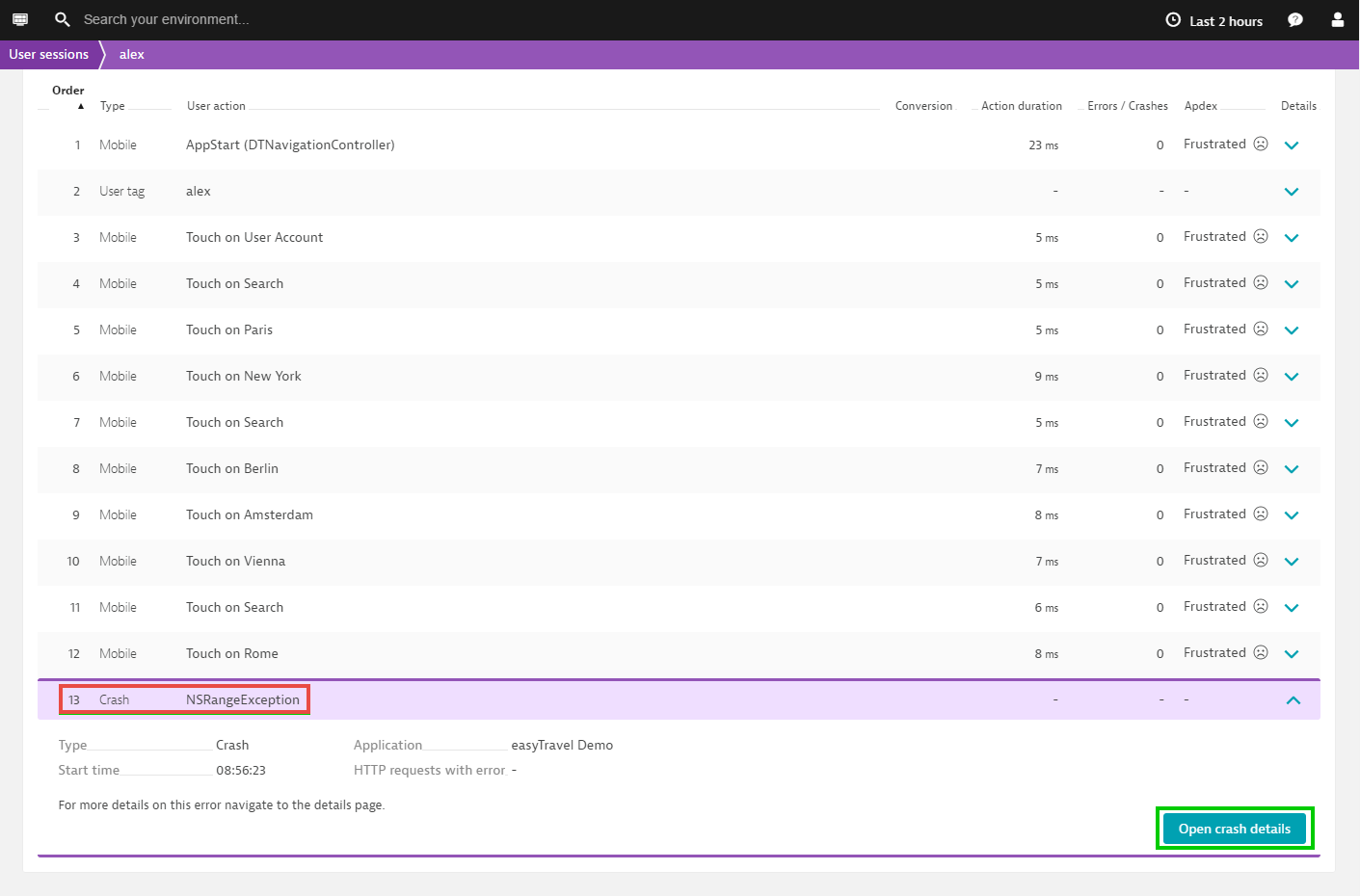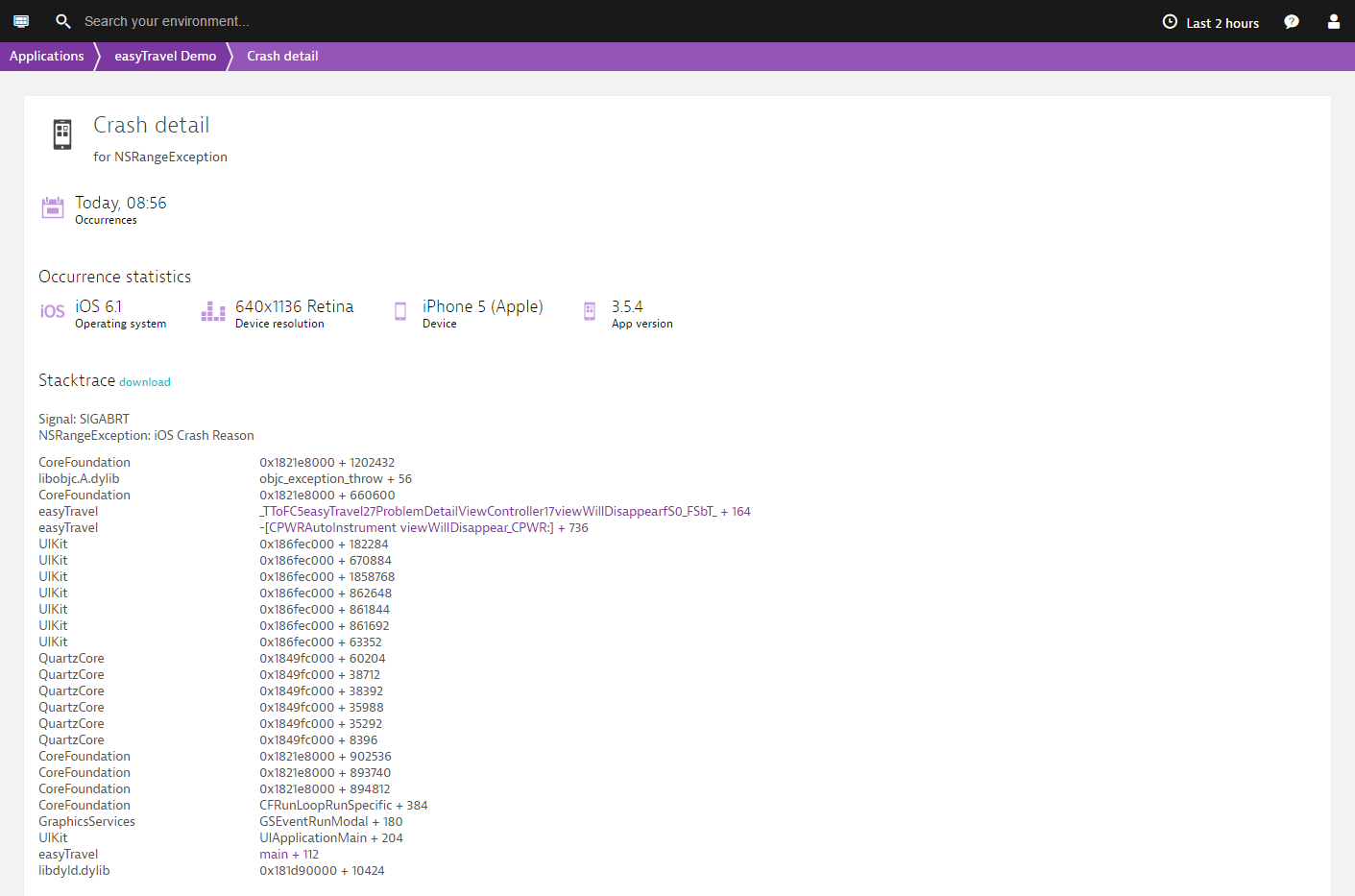Mobile user session analysis
Within today’s digital consumer environments, having a mobile-first strategy for the marketing of your business is imperative. No matter if your users visit your web offerings via a mobile browser on a smartphone or tablet or if they use a downloadable native or hybrid mobile app, your business success depends on high-performance mobile user experience. This is why DESK is dedicated to a mobile-first monitoring strategy that offers a wide spectrum of technology insights into mobile user experience.
DESK user session analysis enables you to track each of your mobile customer’s journeys through all your product channels, across desktop web, mobile web, and native/hybrid mobile apps.
Be default, user session analysis shows all of the real user sessions in your environment that are monitored by DESK (across mobile web, desktop web, and enterprise applications). To focus your analysis only on mobile users, you need to add one or more filters.
Filter mobile user sessions
To filter mobile user sessions
-
Select User sessions from the navigation menu.
-
Click inside the filter text field at the top of the page and select Application type:
Mobile. -
To narrow down the focus of your analysis to specific cohorts within your mobile user base, select other relevant user-session attributes that are specific to these mobile users (for example, OS version:
Android 2.3.3or OS version:iOS 10.0.1). You can even set a filter for a specific mobile-device manufacturer.
Analyze the user sessions of an individual mobile user
You can focus on the user sessions of a specific mobile user. Following application of the Application type: Mobile filter (as explained above), the user list beneath the chart will include only mobile users. Select any of these users to navigate to that user's overview page, where you can further analyze the sessions of that user.
You can alternatively specify a specific username in the filter text field by selecting the User tag attribute within the filter text field. To choose, for example, a user named Zara, you would select User tag: Zara. Only the user Zara will then appear in the list. If you click Zara, you will navigate to the overview page of this user (see image below).
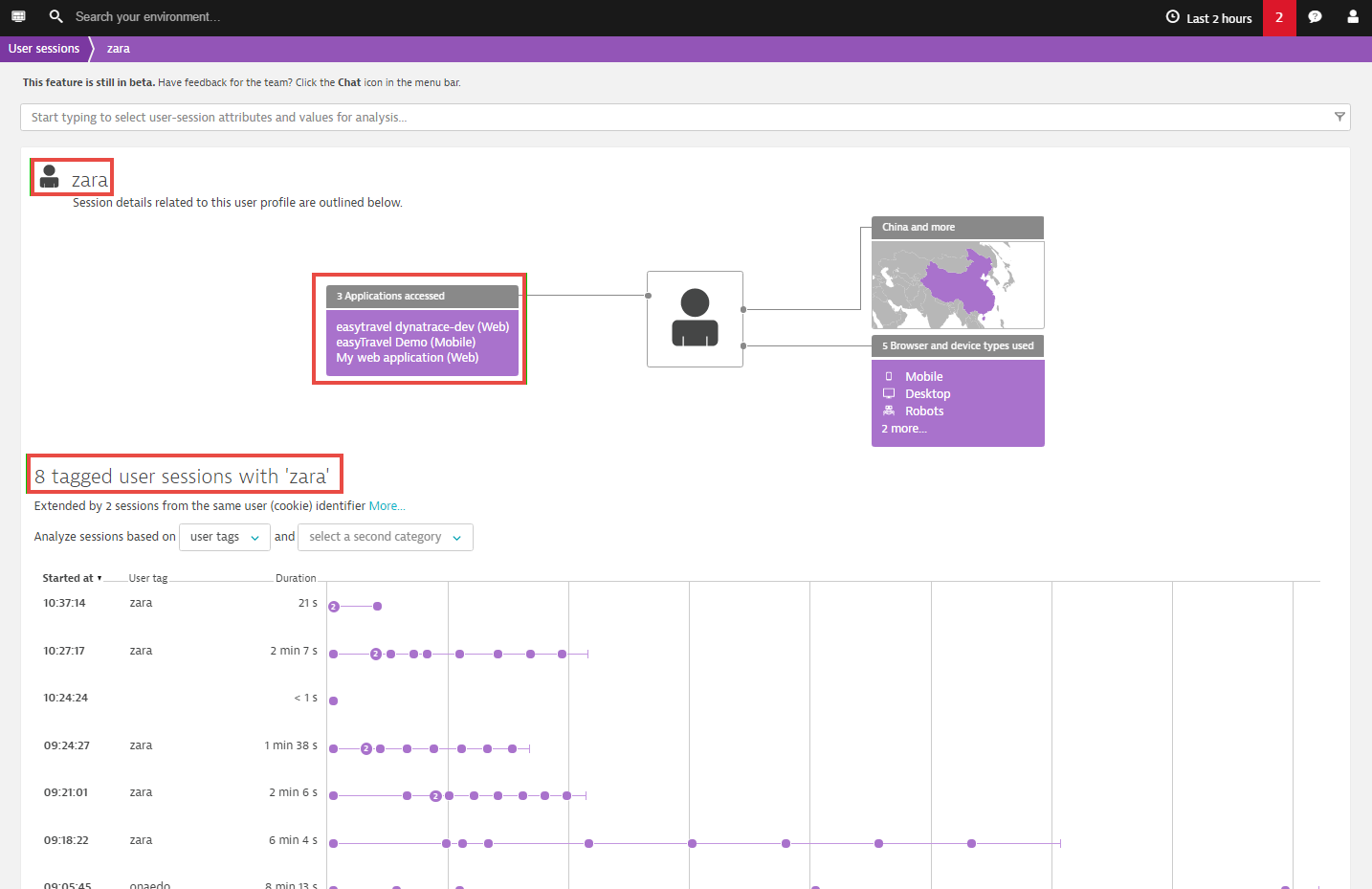
Another way to filter results for a specific mobile user is via the DESK API, by calling the API function identifyUser("<username>") directly within your mobile application code. This API function call is available with the mobile agent for Android and iOS 7.x or higher.
By selecting one of Zara’s mobile sessions, you can view further details. For example, you can view all actions that were performed by the user Zara during the selected session. Session details contain important device-related information such as device resolution, device manufacturer, device OS, geolocation, and user IP address.
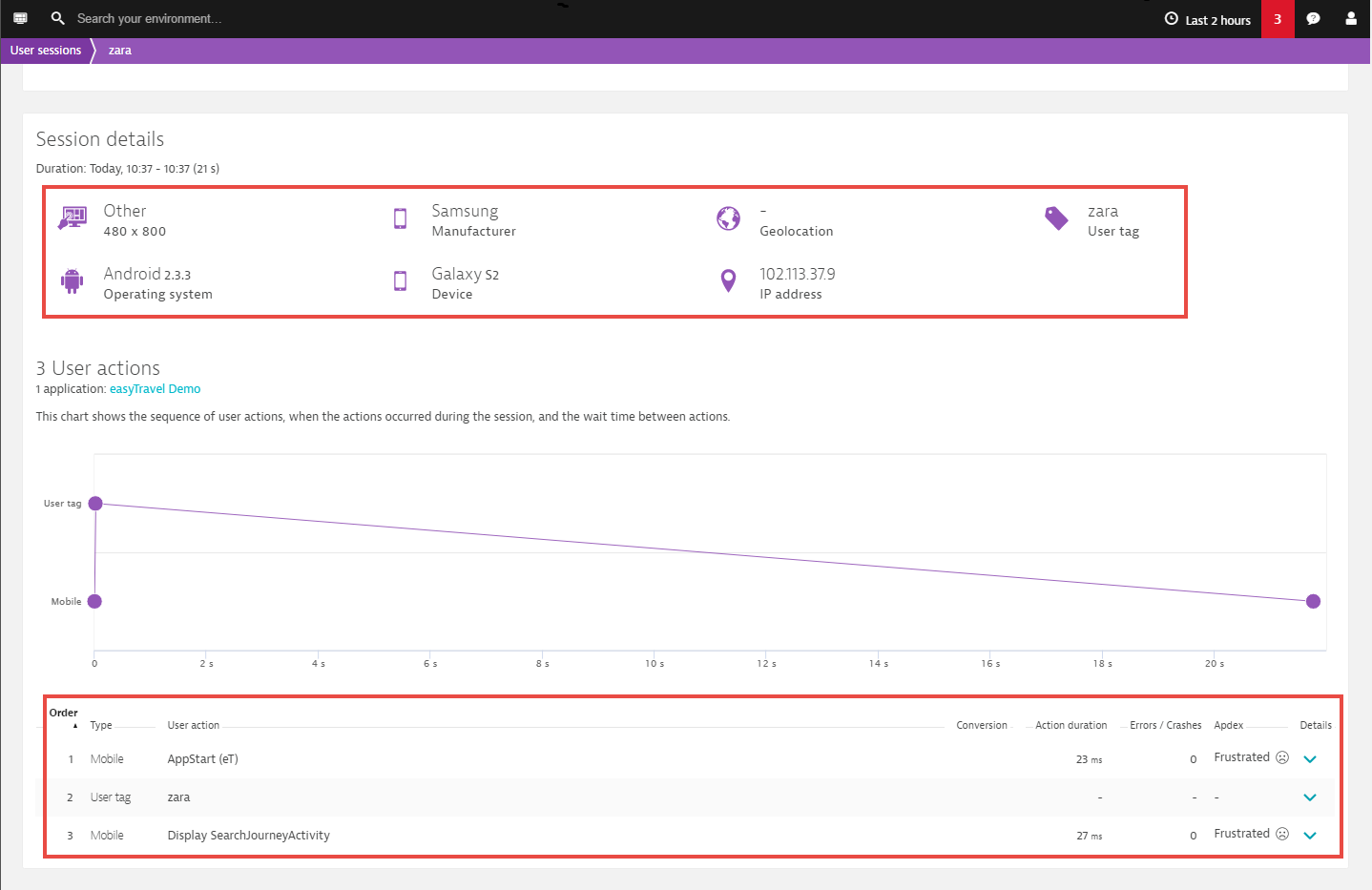
Analyze mobile user session crashes
When a user session of a specific mobile user ends in a crash, you can use user session analysis to analyze the complete sequence of user actions that preceded the crash. A link to the corresponding crash report is provided (see Open crash details in the first image below). Crash reports provide all the code-level information you need to quickly resolve the root causes of crashes (see second image below).