Enable the Davis Assistant Alexa skill
To enable the Davis Assistant Alexa skill:
-
Sign in to Amazon with the account associated with your Alexa-compatible device (for example, Amazon Echo).
-
Open a new tab and go to https://assistant.desk.com.
-
Sign in and open the User profile menu in the top-right corner of the window.
-
Click Account settings and navigate to Integrations > Alexa.
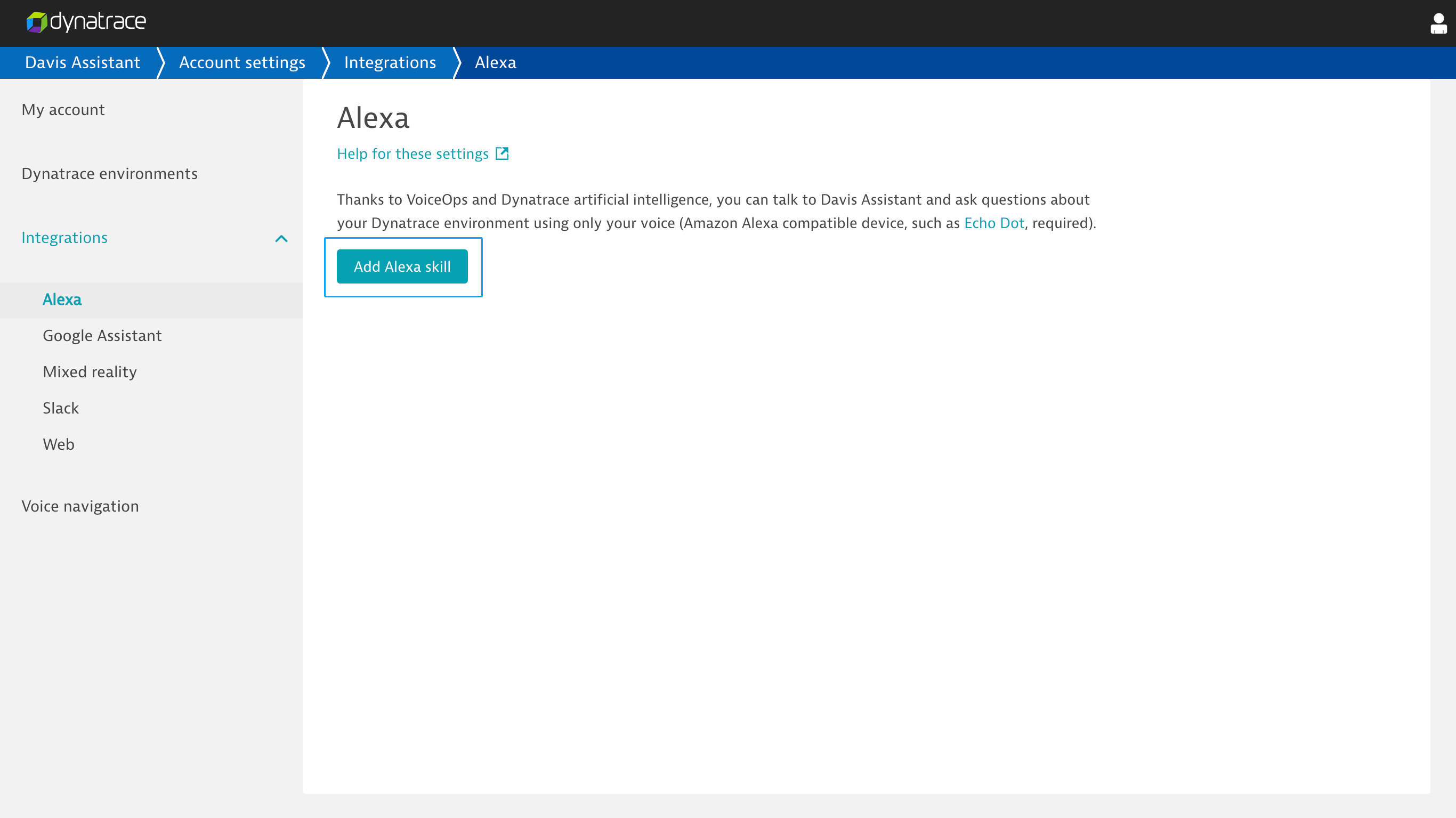
-
Click Add Alexa skill.
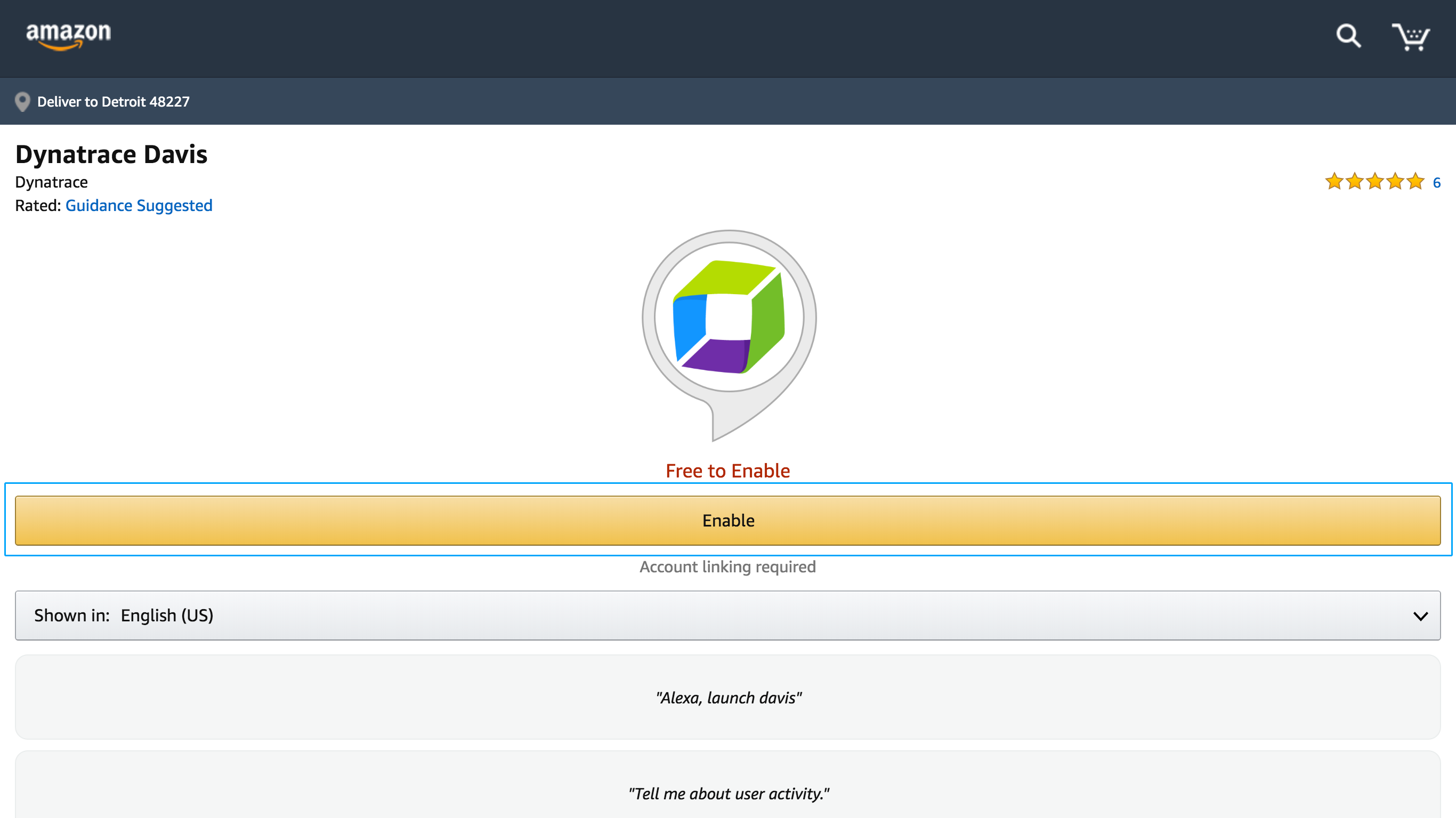
-
Click Enable.
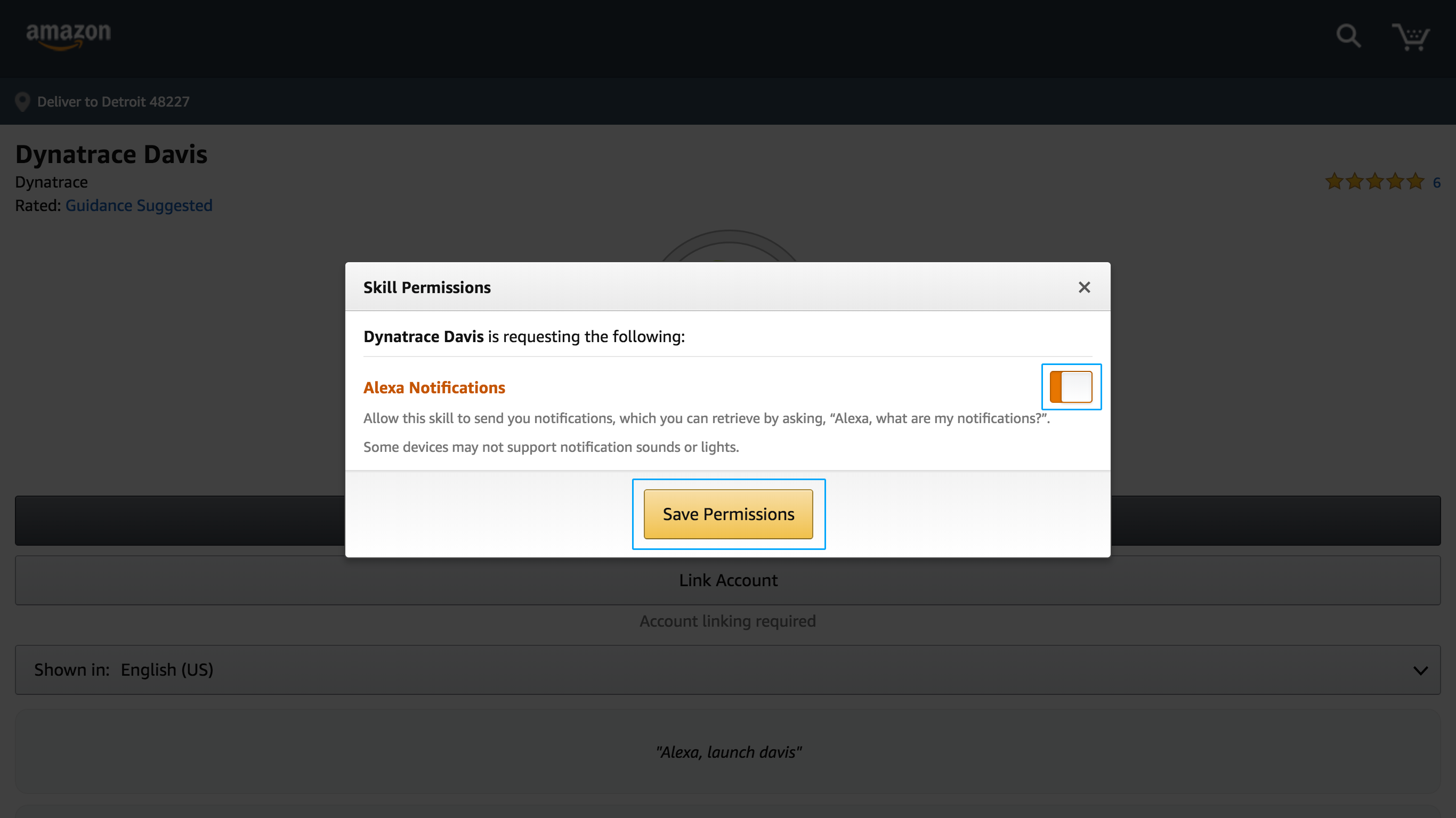
-
Click the Notifications toggle and then click Save permissions.
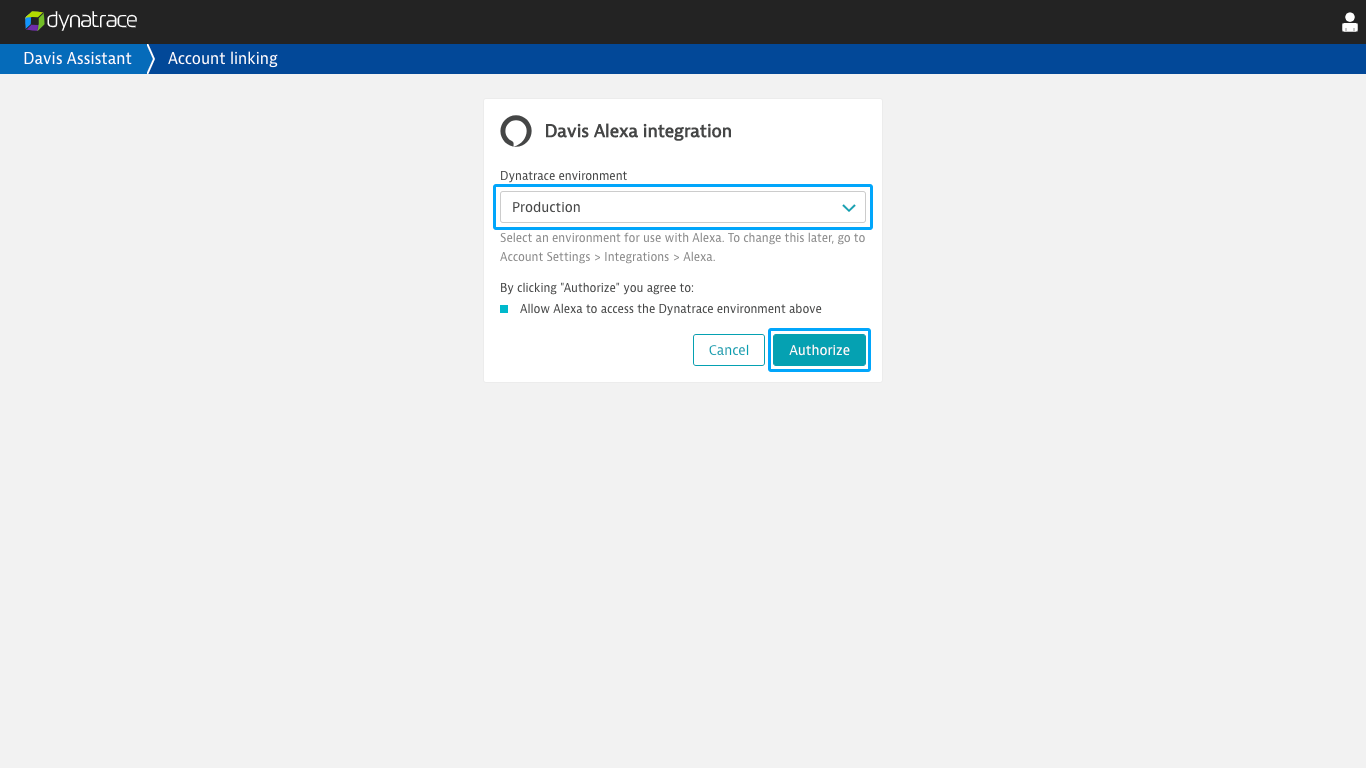
-
Select the DESK environment you'd like to be associated with your Amazon account and click Select environment.
Note
This can be changed later in Account settings > Integrations > Alexa.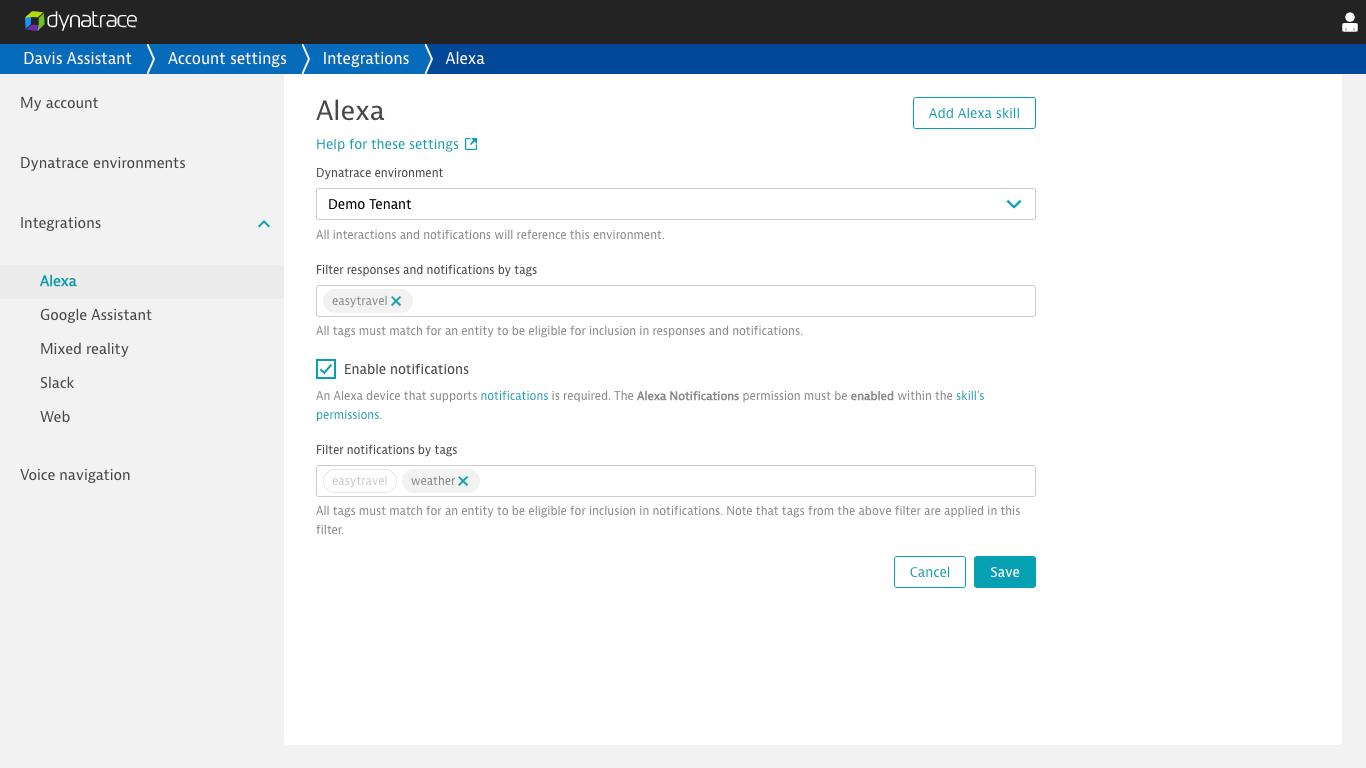
-
Optionally, navigate to Account settings > Integrations > Alexa and add tags to the filter inputs.
-
With your Alexa-compatible device nearby, say
Alexa, launch Davis. You should now be able to interact with DESK. Optionally, you can add the Davis Assistant Voice Navigator Chrome extension to Chrome. The extension allows you to view DESK pages associated with interactions using the Davis Assistant Alexa skill.
International users (outside of the United States)
Due to restrictions imposed by Amazon, international users must select English as their language within the Alexa app.
Interact with Davis Assistant using the Alexa skill
After adding the Davis Assistant Alexa skill to the Amazon account associated with your Alexa-compatible device, you can start a conversation with Davis Assistant by telling Alexa Alexa, launch Davis. Also, as a shortcut, you can immediately say a phrase or ask a question such as Alexa, ask Davis what happened yesterday.
Davis Assistant continues to listen for a few seconds after a response that includes an optional follow-up interaction. If Davis Assistant stops listening, you'll need to preface your next interaction with Alexa, ask Davis.
Explore the full list of interaction examples.
View DESK pages associated with Davis Assistant Alexa skill interactions
If you have a computer running the latest version of Chrome, you can optionally add the Davis Assistant Voice Navigator Chrome extension to Chrome. The extension enables automatic navigation to any DESK pages that are referenced in your Davis Assistant Alexa skill interactions.
Change the environment associated with your Davis Assistant Alexa skill
Within the Davis Assistant web application, navigate to Account settings > Integrations > Account settings. Under DESK Environment, select an alternative environment.
The DESK Environment selector only appears if you have more than one environment associated with your account.
Enable Davis Assistant to send notifications through Alexa
To enable notifications, tell Alexa Alexa, ask Davis to enable notifications.
Learn more