Enable the Davis Assistant Chrome extension
To enable the Davis Assistant Chrome extension:
- Ensure that you have the latest desktop version of Chrome or download Chrome.
- Go to https://assistant.desk.com.
- Sign in and open the User profile menu in the top-right corner of the window.
- Click Account settings and navigate to Voice navigation in the navigation menu on the left side.
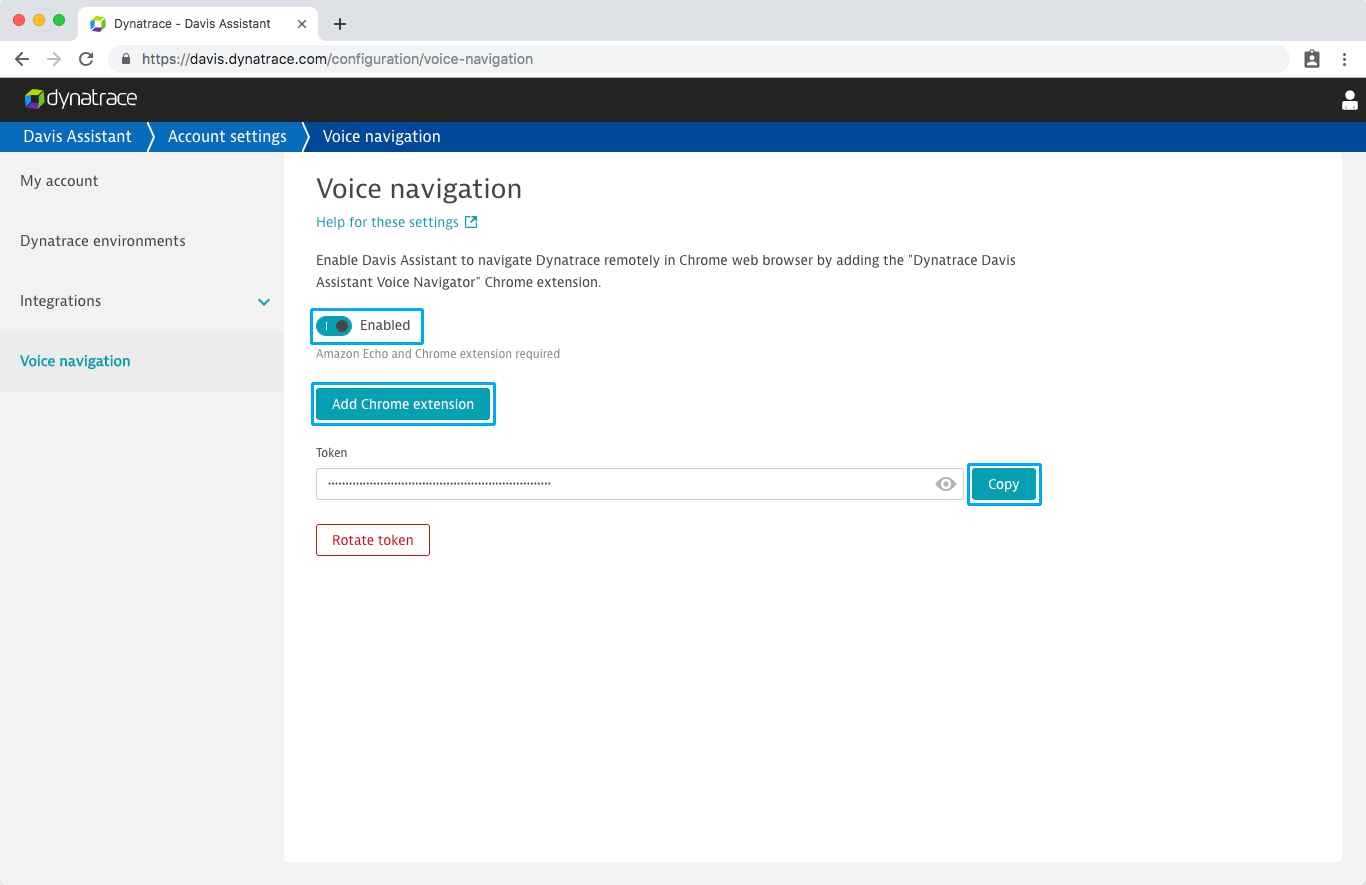
- Click Add Chrome extension.
- Click Add to Chrome.
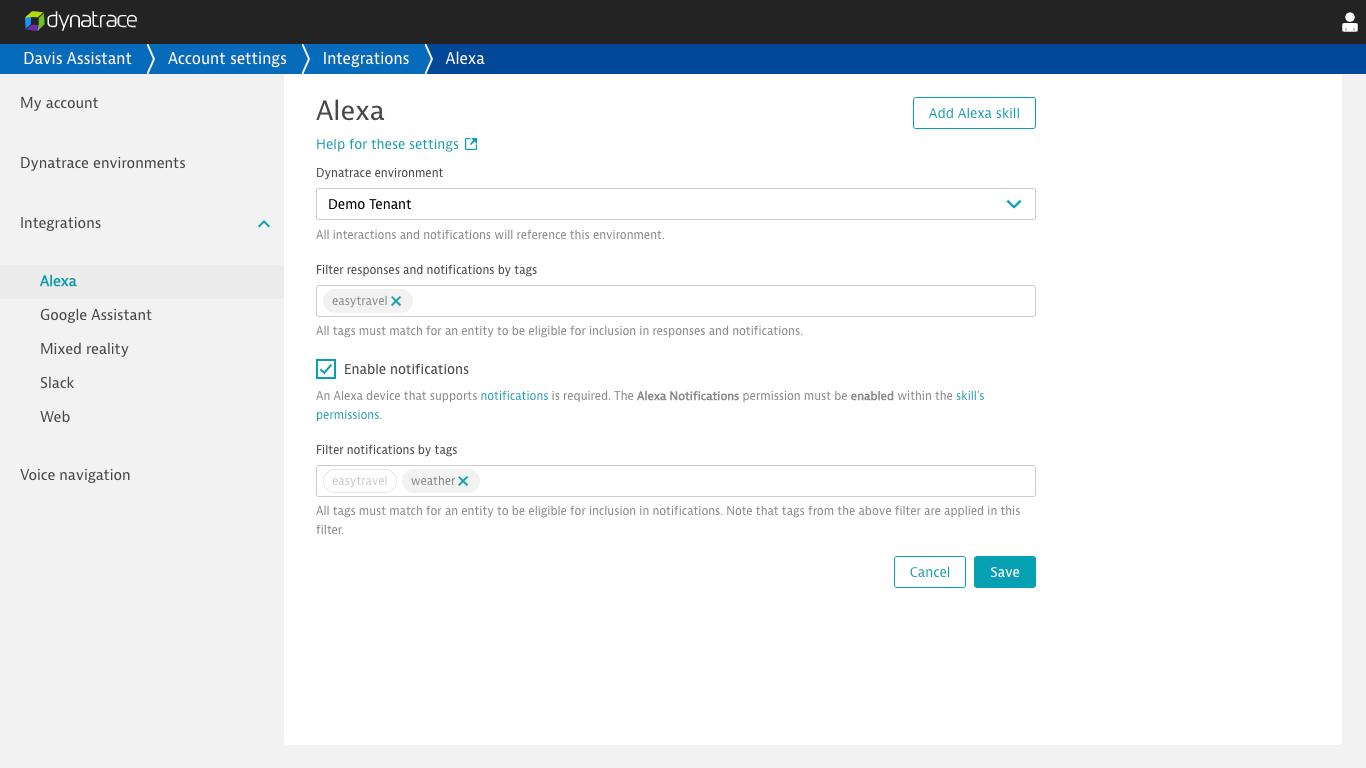
- Click Add extension in the Chrome modal.
- Click DESK Davis Voice Navigator in Chrome's extensions section of the toolbar at the top-right of the window.
- Click Get token.
- Click Copy next to the Token input.
- Click DESK Davis Voice Navigator in Chrome's extensions section of the toolbar at the top-right of the window.
- Paste the token into the extension's Set Token input on the options page.
- Click Save and confirm the extension connected to Davis Assistant successfully.
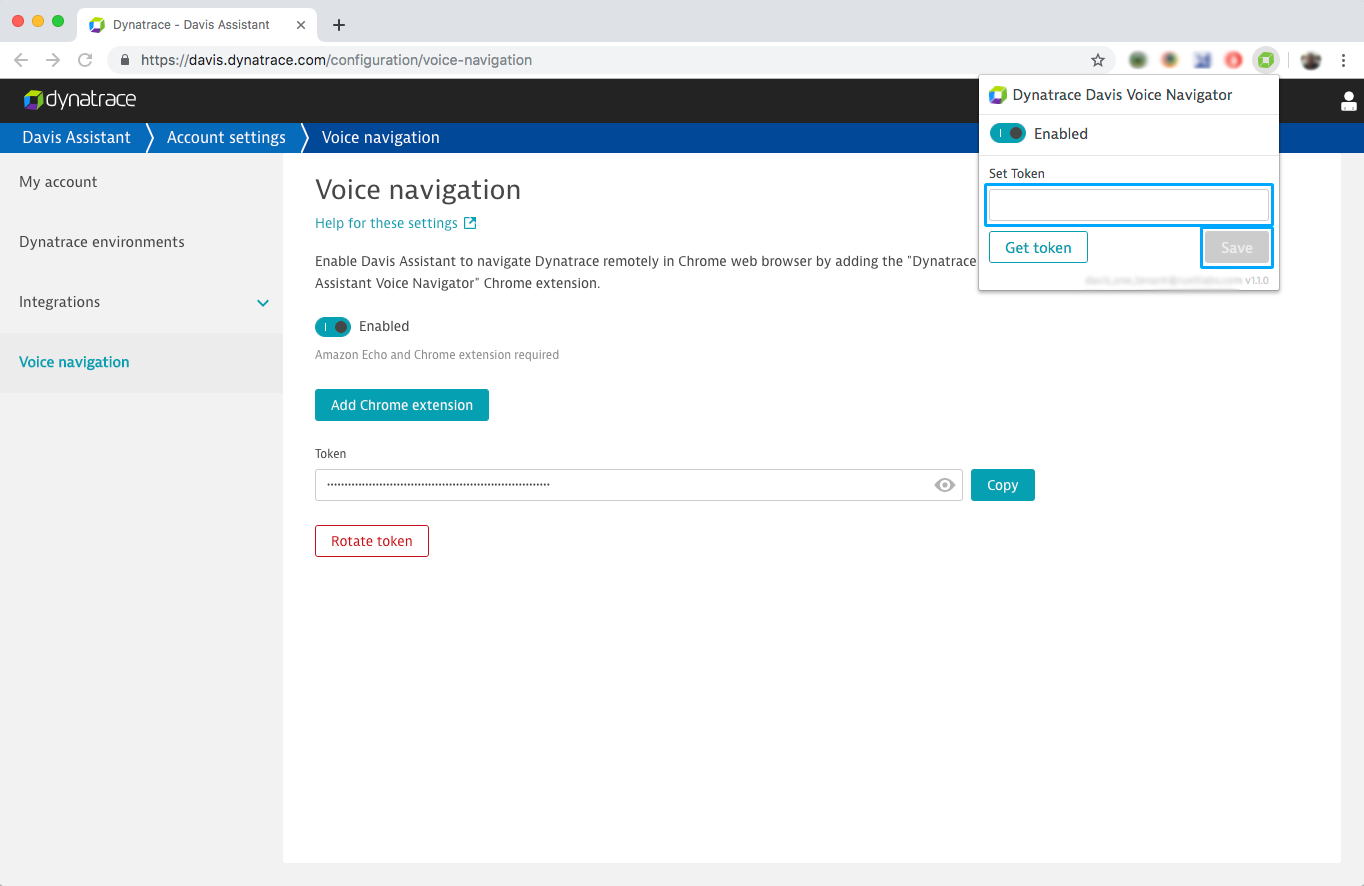
- With the Davis Assistant Alexa skill added to your Amazon account and the Davis Assistant Voice Navigator connected, tell Alexa
Alexa, ask Davis to open my dashboard. A new tab in Chrome should open with your DESK dashboard in it.
Explore more interaction examples and try out other interactions that feature voice-navigation support.