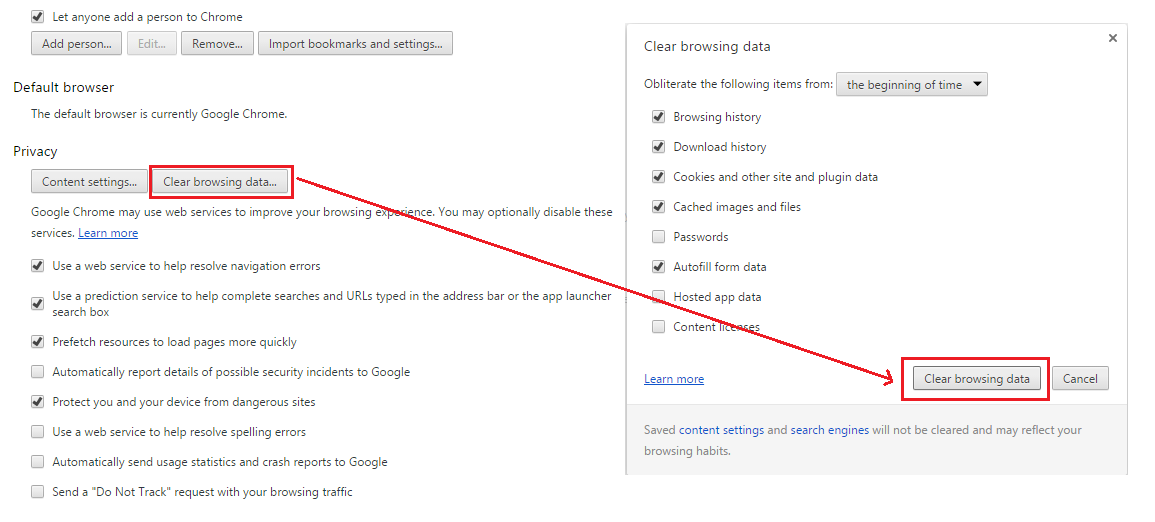Capture HTTP/HTTPS sessions for debugging using Fiddler
Fiddler is a free web debugging proxy that logs all HTTP/HTTPS traffic between your web application and the Internet. Capturing session data with Fiddler can be useful for troubleshooting scenarios such as:
- When no user actions are captured for an application, (DESK JavaScript code isn't injected and the beacon signal isn't sent back.
- When a JavaScript error caused by DESK Real User Monitoring JavaScript code affects your application.
- In case of missing user actions (for example, a special interaction with the application).
Exported Fiddler sessions can be uploaded to your organization's incident management system (i.e., Support) to facilitate issue resolution.
Use Fiddler to create an HTTP session of the monitored web application
If your web application uses HTTPS:
- Open Fiddler.
- Go to Tools > Fiddler Options and set the option boxes as shown below.
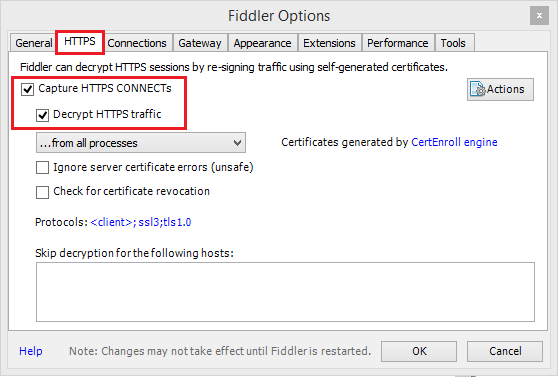
If your web application is an Android app:
- Open Fiddler.
- Go to Settings > Wi-Fi > Modify Network.
- Set Fiddler as the Wi-Fi proxy, as shown below.
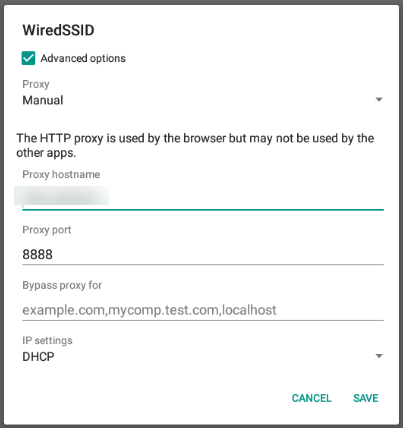
- Go to Tools > Fiddler Options > Connections.
- Find out your workstation IP via the command line with
ipconfigon Windows orifconfigon Linux and the proxy port. - If your application uses SSL certificates, you must also add the Fiddler certificate to your device.
- To add the Fiddler certificate to your device, go to Tools > Fiddler Options > HTTPS > Actions > Export Root Certificate to Desktop to obtain the Fiddler certificate.
- Save the exported certificate, usually named
FiddlerRoot.ceron your Android device by going to Settings > Security > Install from SD card (where you first copied it). You should then see the certificate in the USER tab of Trusted credentials.
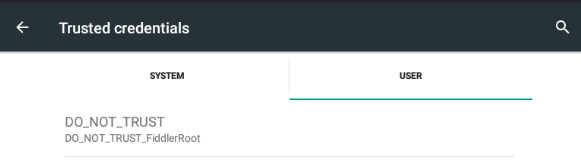
Turn off capturing so that the browser's cache can be cleared in order to start a fresh trace.
- Go to File > Capture Traffic or press F12.
- Clear your browser's cache so that all cached items are removed and must be re-downloaded.
Start capturing traffic again and complete the problematic transaction on your page.
Once completed, go to File > Save > All Sessions.
(Optional) Upload the file to your organization's incident management system to facilitate issue resolution.