Update ActiveGate
You can update your ActiveGate manually or use the one-click automatic update. As a DESK administrator, you are notified about new ActiveGate versions directly on the Deployment Status page.
If you have specified the installation and configuration paths during ActiveGate installation, make sure that there are no mount points to the ActiveGate-created paths. See Mount points
Manual update
Manually download the latest version and then install it. You don´t need to uninstall your current version of ActiveGate. Just install the new version over the old one.
During an update, your ActiveGate configuration is preserved in the custom.properties and launcheruserconfig.conf files. These two files will not be overwritten during an update, but it is a good idea to back them up before updating the ActiveGate.
- See Configure ActiveGate for
custom.propertiesfile properties. - See Configure ActiveGate launcher for
launcheruserconfig.confproperties.
For information on ActiveGate installation, see Install an Environment ActiveGate.
One-click update
One-click update only supports environment ActiveGates (including those enabled for multi-environment support). To use one-click update you must have:
- DESK version 1.178
- ActiveGate version 1.177
You can automatically download and start the ActiveGate update process with just one click on the Deployment status page.
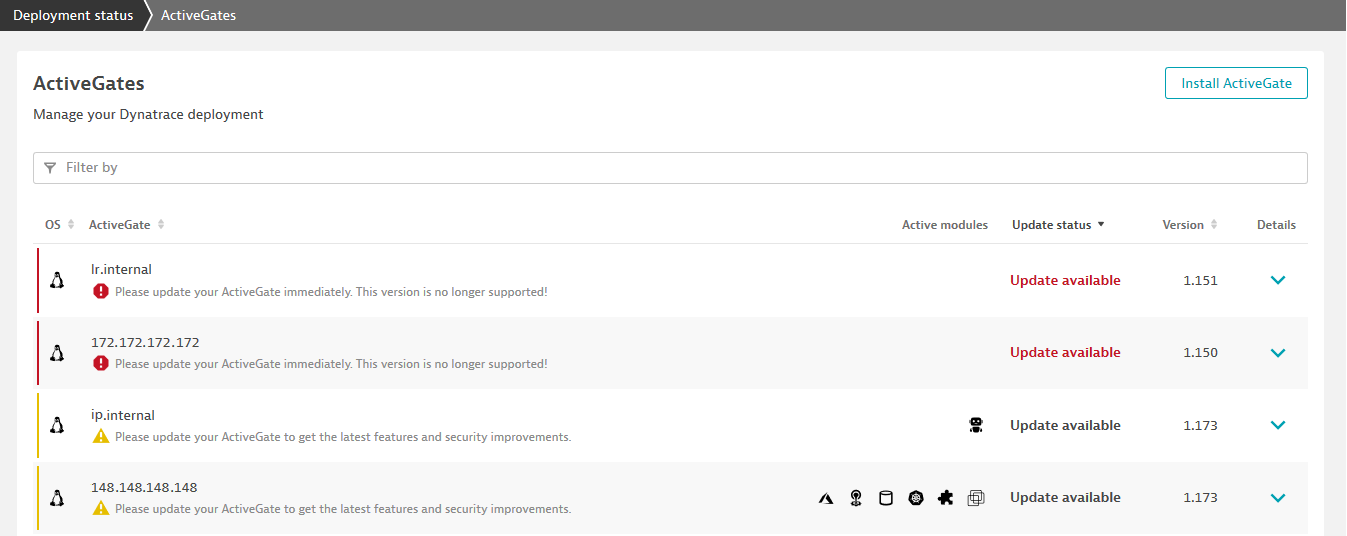
Instead of remotely logging in to the machine hosting the ActiveGate, check which Environment ActiveGate version you've installed and update to the latest version:
- Select Deployment status from the navigation menu.
- Click Show all ActiveGates to see the list of hosts that have ActiveGate installed.
- Expand any host entry to see which version of ActiveGate is installed.
- Click the Update ActiveGate button to download and install the latest version.
We will deprecate support for ActiveGate versions 1.154 or lower with the release of DESK version 1.184. This means that these versions will no longer be accepted.
If you have ActiveGate version 1.154 or lower, perform a manual update to ActiveGate version 1.177 which supports one-click update.
![]() The red warning icon indicates that your ActiveGate is older than version 1.154. You should update these ActiveGates immediately because, starting with DESK version 1.184, these ActiveGates will no longer be supported or work.
The red warning icon indicates that your ActiveGate is older than version 1.154. You should update these ActiveGates immediately because, starting with DESK version 1.184, these ActiveGates will no longer be supported or work.
![]() The yellow warning icon indicates that your ActiveGate is behind by more than five versions. You should update these ActiveGates as soon as possible.
The yellow warning icon indicates that your ActiveGate is behind by more than five versions. You should update these ActiveGates as soon as possible.
The version number in the Version column represents the ActiveGate version, not the versions of the capabilities running on the ActiveGate. When only a capability is updated, that ActiveGate version number does not change. As a result, the ActiveGate version number will remain unchanged until you update the actual ActiveGate, not just its individual capabilities.
The one-click update does not require a reboot of the ActiveGate Linux host. On Windows systems, a reboot might be required. In some cases, the Windows installer triggers a reboot (for example, because some files are in use). This reboot is done automatically.
Cluster ActiveGate
To check which Cluster ActiveGate version you've installed (Managed deployments only) and update to the latest version:
- Navigate to the home page of your Cluster Management Console, where you can view your DESK Managed deployment status.
- Click a Cluster ActiveGate component to access the component's overview page. The installed version of Cluster ActiveGate appears right under the title of the page.
To install the new version of Cluster ActiveGate:
- On the home page of your Cluster Management Console, click the Browse button (...) in the upper-right corner.
- Select Add new Cluster ActiveGate to install the new version of Cluster ActiveGate.